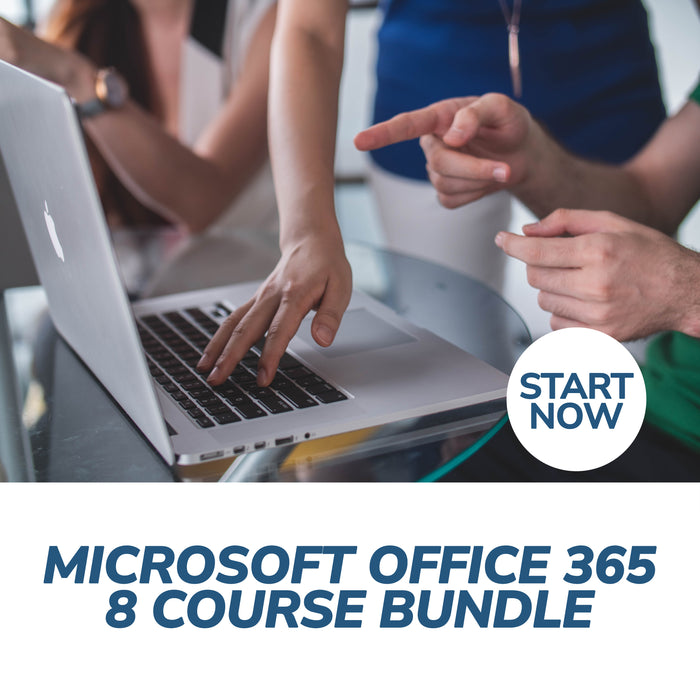
About This Course
What you will learn - Get the most out of your work day with Microsoft Office 365.
|
|
Get BIG Savings with our Microsoft Office 365 Online Bundle, 8 Certificate Courses
- Excel 365
- Word 365
- PowerPoint 365
- OneNote 365
- Outlook 365
- SharePoint 365
- Sway 365
- Lync 365
1. Excel 365: Learn to Build Effective Spreadsheets and Create Formulas
This Microsoft Excel course is excellent for beginners and will help you get up to speed with using Microsoft Excel Online — Microsoft’s cloud-based spreadsheet program. It is an introduction to Excel that provides excellent tutorials and easy online learning, with a certificate for completion.
2. Word 365: Learn to use Office 365 Word
Office 365 Word Web App Essentials course, you can access your documents anywhere, and make some basic changes without using a computer where your desktop Office applications are installed.
With Office 365 Word you will learn how to edit, share, and publish Word files using the Office 365 interface. The Office 365 experience is designed to render your documents to look exactly like they would when printed, from nearly anywhere in the world. This tool provides its users the freedom to work from anywhere.
3. PowerPoint 365: Learn to Create and deliver a presentation
PowerPoint 365 is a cloud-based version of Microsoft’s presentation software. It is part of Office 365, Microsoft’s cloud-based product offering.
This Microsoft PowerPoint 365 course is intended to help all users get up to speed quickly with the software.
4. OneNote 365: Learn to Use OneNote Notebooks Without Using a Computer Where Your Desktop Office Applications are Installed.
Through this course you will be introduced to the way OneNote is integrated into the 365 Web Apps by discussing the Home Page, the Team Site, and the Shared Documents list. We'll also explain how to upload one of your existing OneNote notebooks to the site.
With Office 365 OneNote, you can access your OneNote notebooks from the same website where they are stored, and make some basic changes without using a computer where your desktop Office applications are installed.
5. Outlook 365: Access Your Inbox Anywhere From Any Computer That Has An Internet Connection And A Web Browser
Welcome to the Office 365 Outlook Essentials course. With Office 365, you can access your inbox anywhere from any computer that has an internet connection and a web browser. In the Office 365 Outlook web app, you can collaborate and keep up to date with built in tools that Outlook is known for.
The Office 365 experience is designed to render your documents and emails to look exactly like they would when printed, from nearly anywhere in the world. This tool provides its users the freedom to work from anywhere.
6. SharePoint 365: Manage Your Enterprise Documents and Information Virtually
In this course you will learn how to sign on to the Microsoft Office 365 portal, and see where your SharePoint content will be stored. You will learn about the home page of the portal, where to sign into the Team Site and the Office 365 web apps, including Outlook.
Through SharePoint Essentials you will take a look at the Team Site and how to navigate around and view the SharePoint site. SharePoint Online is the Office 365 answer to collaboration. SharePoint Online will let you manage documents and information in one place that customers and colleagues can access from virtually anywhere.
7. Sway 365: Learn to create, customize, and share a Sway project
Sway is Microsoft’s cloud-based storytelling and presentation application. Accessible via Office 365 as well as Windows, iOS, and Android apps,
Microsoft Sway allows users to integrate text, media, and online elements to create a web-based presentation that is accessible on any device.
8. Lync 365: Master Microsoft’s Premiere Online Communications Software
Lync Online is Microsoft's premiere online communications software with instant messaging, audio and video calls, and online meetings that include sharing your desktop. You will be well versed in this great tool that will provide a great benefit in your Office 365 usage.
Office 365 Lync Essentials will get you started on your path to using Lync for all your communications. We'll first look at how to sign into Lync Online. Then you will learn how to set up Lync to start automatically and configuring their Lync profiles.
Receive Lifetime Access to Course Materials, so you can review at any time.
For comprehensive information on units of study click the units of study tab above.
This is an incredible opportunity to invest in yourself and your future, sharpen your training skills and learn what it takes to create your own success with Courses For Success Today!
Course Fast Facts:
- All courses are easy to follow and understand
- Only 6 to 8 hours of study is required per course
- Unlimited lifetime access to course materials
- Study as many courses as you want
- Delivered 100% on-line and accessible 24/7 from any computer or smartphone
- You can study from home or at work, at your own pace, in your own time
- Certificates
Course Delivery
Courses are accessed online via our learning management system by any device including PC, MAC, tablet or Smart Phone.
Recognition & Accreditation
Upon successful completion of this course and achieving a passing score for the assessment, you will be issued with an international continuing education credit (CEU) certificate.
This Certificate is applicable worldwide, which demonstrates your commitment to learning new skills. You can share the certificate with your friends, relatives, co-workers, and potential employers. Also, include it in your resume/CV, professional social media profiles and job applications.
Units of Study
Receive Lifetime Access to Course Materials, so you can review it at any time
The Microsoft Office 365, 8 Course Bundle includes the following courses, below is a summary of each course:
Course 1 - Excel 365 Online Certificate Course
Module One: Getting Started
Module Two: Welcome to Office 365 Web Apps
- The Home Page
- The Team Site
- Shared Documents
- Uploading a Spreadsheet
Module Three: Worksheets and Workbooks
- Opening a Spreadsheet
- Overview of the Reading View
- Understanding Worksheets vs. Workbooks
- Downloading and Reloading
- Closing Spreadsheets
Module Four: Working with Excel Files
- Using the Find Command
- Saving a Copy
- Editing in Browser
- The Excel Web App Interface
- Opening in Excel
Module Five: Editing in the Browser (one)
- About Saving and Save As
- A New File and AutoSaving
- Entering Data
- Editing Data
- Using the Wrap Command
Module Six: Editing in the Browser (two)
- Cut, Copy, and Paste
- Using Undo and Redo
- Adding Rows and Columns
- Deleting Cells
- Using Timesaving Shortcuts
Module Seven: Building Formulas
- The Math Basics of Excel
- Building a Formula
- Editing a Formula
- Copying a Formula
- Relative vs. Absolute References
Module Eight: Understanding Functions
- Formulas vs. Functions
- Using the SUM Function
- Using Other Basic Excel Functions
- Using AutoComplete
Module Nine: Working with Data
- Sorting Data
- Filtering Data
- About Collaborating
- About Refreshing External Data
Module Ten: Formatting Your Data
- Changing the Appearance of Text
- Changing the Appearance of Numbers
- Setting Alignment Options
- Adding Borders
- Adding Fill Color
Module Eleven: The Insert Tools
- Inserting Tables
- Inserting Charts
- Working with Charts
- Inserting Links
Module Twelve: Wrapping Up
Words from the Wise
Course 2 - Word 365 Essentials Online Certificate Course
Module One: Getting Started
Module Two: Welcome to Office 365 Web Apps
- The Home Page
- The Team Site
- Shared Documents
- Uploading a Document
Module Three: Viewing Web App Documents (I)
- Opening a Document
- Overview of the Reading View
- Paging Through Documents
- Printing From the Reading View
- Finding Text in Your Document
- Closing Documents
Module Four: Viewing Web App Documents (II)
- Zooming in your Document
- Using the Pop Out
- Editing in Browser
- About Converting Documents
- Opening in Word
Module Five: Editing in the Browser
- A New File
- Saving Files
- The Word Web App Interface
- Typing Text
- Selecting Text with the Mouse or Keyboard
- Editing and Deleting Text
Module Six: Basic Editing Tasks
- Using Cut, Copy, and Paste
- Using Undo and Redo
- Checking Your Spelling
- Setting the Proofing Language
- Printing from the Editing View
- Accessing the Reading View
Module Seven: Font Formatting
- Understanding Levels of Formatting
- Changing Font Face and Size
- Changing the Font Color
- Adding Font Enhancements
- Highlighting Text
Module Eight: Formatting Paragraphs
- Setting the Alignment
- Using Indents and Tabs
- Adding Bullets and Numbering
- Text Direction
Module Nine: Working with Styles
- About Styles
- Quick Styles versus the Style Gallery
- Applying a Style
- Clearing Formatting
Module Ten: The Insert Tools (I)
- Inserting a Table
- Adding Text to a Table
- Inserting Links
Module Eleven: The Insert Tools (II)
- Inserting Pictures
- Inserting Clip Art
- Working with Pictures
Module Twelve: Wrapping Up
Words from the Wise
Course 3 - PowerPoint 365 Online Certificate Course
Lesson 1: Getting Started
TOPIC A: Getting Started with PowerPoint 365
- Logging into Office 365
- Launching PowerPoint 365
- Creating a Presentation
- The PowerPoint 365 Interface
- Closing PowerPoint 365
- Activity 1-1: Getting Started with PowerPoint 365
TOPIC B: Creating Presentations
- Opening a Presentation
- Creating a New Presentation
- Editing Your Presentation in PowerPoint Desktop
- Accessing Download Options
- Printing a Presentation
- Sharing a Presentation
- Activity 1-2: Creating Presentations
TOPIC C: Editing Presentations
- The Default PowerPoint Template
- Using Text Boxes
- Using Text and Content Placeholders
- Adding Slide Notes
- Using AutoCorrect
- Activity 1-3: Editing Presentations
TOPIC D: Viewing a Presentation
- Presentation Views
- Using Zoom
- Using Fit to Window
- Starting a Slide Show
- Slide Show Features
- Activity 1-4: Viewing a Presentation
TOPIC E: Getting Help in PowerPoint 365
- Using Tell Me
- Accessing Advanced Help Options
- Activity 1-5: Getting Help in PowerPoint 365
- Summary
- Review Questions
Lesson 2: Developing a PowerPoint Presentation
TOPIC A: Building a Presentation
- Inserting New Slides
- Changing the Slide Layout
- Rearranging Slides
- Duplicating Slides
- Hiding and Showing Slides
- Deleting Slides
- Activity 2-1: Building a Presentation
TOPIC B: Editing Text and Objects
- Selecting Text and Objects
- Cut, Copy, and Paste Options
- Duplicating Objects
- Undo and Redo Commands
- Using Find
- Activity 2-2: Editing Text and Objects
TOPIC C: Formatting Text
- About Fonts
- Formatting Options
- The Mini Toolbar
- The Format Painter
- Creating Links
- Activity 2-3: Formatting Text
TOPIC D: Formatting Paragraphs
- Creating Bulleted and Numbered Lists
- Changing Horizontal Text Alignment
- Changing Vertical Text Alignment
- Indenting Text
- Changing Spacing
- Changing Text Direction
- Using the Paragraph Dialog Box
- Activity 2-4: Formatting Paragraphs
- Summary
- Review Questions
Lesson 3: Working with Images and Shapes
TOPIC A: Inserting Graphics
- Inserting Shapes
- Inserting Text Boxes
- Inserting Symbols
- Inserting Local Pictures
- Inserting Online Pictures
- Inserting Online Videos
- Activity 3-1: Inserting Graphics
TOPIC B: Modifying Objects
- Selecting Objects
- Resizing Objects
- Rotating Images
- Arranging Objects
- Deleting Objects
- Activity 3-2: Modifying Objects
TOPIC C: Formatting Objects
- Applying a Style
- Customizing the Fill
- Customizing the Outline
- Adding Text to a Shape
- Adding Alternative Text
- Activity 3-3: Formatting Objects
TOPIC D: Adjusting Image Appearance
- Using the Picture Tools – Format Tab
- Applying Picture Styles
- Cropping Images
- Changing an Image
- Resetting an Image
- Activity 3-4: Adjusting Image Appearance
- Summary
- Review Questions
Lesson 4: Working with SmartArt
TOPIC A: Creating SmartArt
- What is SmartArt?
- Inserting SmartArt
- The SmartArt Tools Contextual Tab
- Adding Text to SmartArt
- Deleting SmartArt
- Activity 4-1: Creating SmartArt
TOPIC B: Modifying SmartArt
- Resizing SmartArt
- Adding and Removing Shapes
- Promoting and Demoting Shapes
- Changing the Direction
- Adding Alternative Text
- Activity 4-2: Modifying SmartArt
TOPIC C: Formatting SmartArt
- Changing the Layout
- Changing the Color Scheme
- Changing the Style
- Resetting the Graphic
- Activity 4-3: Formatting SmartArt
- Summary
- Review Questions
Lesson 5: Working with Tables
TOPIC A: Creating Tables
- What is a Table?
- Creating a Table
- The Table Tools – Design Contextual Tab
- The Table Tools – Layout Contextual Tab
- Activity 5-1: Creating Tables
TOPIC B: Editing Tables
- Selecting Rows, Columns, and Tables
- Inserting and Deleting Rows and Columns
- Resizing the Table
- Resizing Rows and Columns
- Merging and Splitting Cells
- Activity 5-2: Editing Tables
TOPIC C: Formatting Tables
- Applying a Table Style
- Customizing the Table Style
- Applying Cell Shading
- Changing Cell Alignment
- Activity 5-3: Formatting Tables
- Summary
- Review Questions
Lesson 6: Finishing Your Presentation
TOPIC A: Animating Objects
- Applying an Animation
- Setting Effect Options
- Changing the Timing
- Removing Animations
- Activity 6-1: Animating Objects
TOPIC B: Applying Transitions
- Applying Transitions
- Setting Effect Options
- Customizing Transition Timing
- Using Apply to All
- Activity 6-2: Applying Transitions
TOPIC C: Customizing Design Options
- Changing Slide Size
- Applying Themes
- Using Theme Variants
- Changing the Background Style
- Using the Design Ideas Task Pane
- Checking Accessibility
- Activity 6-3: Customizing Design Options
TOPIC D: Working with Comments
- Inserting Comments
- Showing and Hiding the Comments Pane
- Replying to Comments
- Deleting and Editing Comments
- Tag Comments
- Activity 6-4: Working with Comments
TOPIC E: Co-authoring Presentations
- Getting Started
- Collaborating on Shared Presentations
- Using Chat
- Activity 6-5: Co-authoring Presentations
- Summary
Course 4 - OneNote 365 Online Certificate Course
- Module 1 : Getting Started
- Module 2 : Welcome to Office 365 Web Apps
- Module 3 : Working with Notebooks
- Module 4 : Working with Pages and Sections
- Module 5 : Editing in the Browser
- Module 6 : Basic Editing Tasks
- Module 7 : Formatting Your Text
- Module 8 : Paragraph Formatting, Styles and Tags
- Module 9 : The Insert Tools (I)
- Module 10 : The Insert Tools (II)
- Module 11 : The View Tab
- Module 12 : Wrapping Up
Course 5 - Outlook 365 Online Certificate Course
Module One: Getting Started
Module Two: Welcome to Office 365 Web Apps
- The Home Page
- Opening Outlook
- Understanding the Outlook 365 Interface
- About IM
- Selecting a Theme
- Closing Outlook
Module Three: Working with Your Inbox (Part One)
- Viewing Your Inbox
- Filtering Messages
- Checking Messages
- Marking an Item Read or Unread
- Replying to or Forwarding a Message from the Inbox
- Ignoring Conversations
Module Four: Working with Your Inbox (Part Two)
- Changing the View
- Creating Folders
- Moving Messages to Folders
- Renaming, Moving and Deleting Folders
- Adding to Favorites
- About Junk Mail
Module Five: Creating a New E-Mail
- Creating an E-mail
- About the Address Book
- Finishing Your Message
- Attaching a File
- Inserting a Picture
- Sending the Message
Module Six: Managing E-Mail Messages
- The Received Message Window
- Opening a Chat Message
- Viewing Message Details
- Printing a Message
- Deleting an E-Mail
Module Seven: Using Outlook’s Organizational Tools
- Flagging an Item for Follow-up
- Using Categories
- Performing a Simple Search
- Performing a Complex Search
- Creating a Basic Rule
- Creating an Advanced Rule
Module Eight: Outlook Options
- About the Outlook Options
- Setting Automatic Replies
- Creating a Group
- Creating a Signature
Module Nine: An Introduction to the Calendar
- Getting Started
- Creating an Appointment
- Changing Your Calendar View
- Creating a Meeting Request and Using the Scheduling Assistant
- Editing an Appointment
- Managing Reminders
- Sharing Your Calendar
Module Ten: An Introduction to Contacts
- Getting Started
- About Importing Contacts
- Creating a New Contact
- Working with Contacts
- Creating a New Group
- Working with Groups
Module Eleven: An Introduction to Tasks
- Getting Started
- Creating a New Task
- Setting a Date and Reminder
- Setting a Repeating Task
- Forwarding a Task
- Updating a Task Status
Module Twelve: Wrapping Up
Words from the Wise
Course 6 - SharePoint 365 Online Certificate Course
Module One: Getting Started
Module Two: Basic SharePoint Concepts
- The Home Page
- The Team Site
- About Permissions
- Changing Site Theme
Module Three: Working with My Site
- View Your Profile
- Update Your Profile
- Follow Colleagues
- Share Information
- Follow Newsfeed and Status Updates
Module Four: Working with SharePoint Content
- About Content Types
- Adding an Item to a List
- Uploading a File to a Library
- Checking Items In and Out
- Tracking Versions
Module Five: Working with Libraries
- Types of Libraries
- Viewing Library Items
- Creating a New Document in Your Library
- Editing or Deleting a Library Item
- Understanding the Library Tools
- Create a Library
Module Six: Working with Lists
- Types of Lists
- The List Tool Bars
- Viewing Items
- Editing or Deleing a List Item
- Creating a New List
Module Seven: Working with Other Types of Lists
- Viewing and Adding Announcements
- Working with an Issues List
- Adding a Link
- Adding a Task
- Searching List Items
Module Eight: Working with Calendars
- Viewing and Navigating Calendars
- Adding a New Event
- Managing Events
- Connecting to Outlook
- Creating a New Calendar
Module Nine: Working with Sites and Pages
- Editing a Page
- Understanding Web Parts
- Editing and Deleting Web Parts
- Creating a Site
Module Ten: Working with Views
- Sorting and Filtering Lists and Libraries
- Creating a Column
- Creating a Private View
- Selecting a View
- Modifying a View
Module Eleven: Using Workflows
- About Workflows
- Types of Workflows
- Add a Three-State Workflow to a List
- Start a Workflow
- Monitor a Workflow
- Review a Workflow
Module Twelve: Wrapping Up
Words from the Wise
Course 7 - Sway 365 Online Certificate Course
Lesson 1: Getting Started with Sway
TOPIC A: Launch Sway
- What is Sway?
- Starting Sway
- Viewing Featured Sway Projects
- Navigating a Sway Project
- Activity 1-1: Launch Sway
TOPIC B: Create a New Sway Project
- Creating a Blank Sway Project
- Creating a Project From a Topic
- Creating a Project From a Template
- Creating a Project From a Document
- Interface Overview
- Activity 1-2: Create a New Sway Project
TOPIC C: Create Cards
- About the Title Card
- Creating a Card
- Adding Images to a Card
- Setting Card Emphasis
- Activity 1-3: Create Cards
TOPIC D: Manage Cards
- Editing a Card
- Selecting Cards
- Grouping Cards
- Moving a Card
- Deleting a Card
- Activity 1-4: Manage Cards
TOPIC E: Manage Sway Projects
- Saving a Project
- Editing a Project
- Searching a Project
- Playing a Sway Project
- Sway and Responsive Design
- Activity 1-5: Manage Sway Projects
- Summary
- Review Questions
Lesson 2: Work with Text and Images
TOPIC A: Format Text
- Creating Headings
- Adding Emphasis and Accents
- Creating Lists
- Adding Links
- Activity 2-1: Format Text
TOPIC B: Add Media
- Creating a Video Card
- Adding a YouTube Video
- Adding Audio
- Adding a File
- Embedding Other Objects
- Activity 2-2: Add Media
- Summary
- Review Questions
Lesson 3: Graphics and Design
TOPIC A: Work with Images
- Adding Backgrounds
- Setting Image Focus Points
- Adding a Caption and Alternative Text
- Activity 3-1: Work with Images
TOPIC B: Customize Image Display
- Creating a Stack Group
- Creating a Comparison Group
- Creating a Slideshow Group
- Creating a Photo Grid
- Activity 3-2: Customize Image Display
TOPIC C: Set Design Options
- Choosing a Style
- Choosing a Design
- Using Remix
- Customizing Styles
- Activity 3-3: Set Design Options
- Summary
- Review Questions
Lesson 4: Working with a Sway Project
TOPIC A: Edit Sway Projects
- Viewing Projects
- Duplicating a Project
- Deleting a Project
- Viewing and Managing Deleted Projects
- Activity 4-1: Edit Sway Projects
TOPIC B: Share a Sway Project
- Creating a Quick Link
- Sharing Your Project with Other Users
- Inviting Others to Edit Your Project
- Sharing Your Project on Facebook, LinkedIn, or Twitter
- Creating a Visual Link
- Setting Advanced Sharing Options
- Activity 4-2: Share a Sway Project
TOPIC C: Set Sway Project Options
- Changing Sway Project Settings
- Using Accessibility Tools
- Saving a Sway Project as a Template
- Printing a Sway Project
- Exporting a Sway Project
- Activity 4-3: Set Sway Project Options
- Summary
Course 8 - Lync 365 Online Certificate Course
Module One: Getting Started
Module Two: Welcome to Office 365
- Signing In to Lync
- Setting Up Lync to Start Automatically
- Adding a Picture
- Signing Out
Module Three: Working with Contacts
- Searching for People
- Building Your Contacts List
- Adding a Contact
- Tagging or Pinning a Contact
- Creating Groups
- Organizing Contacts
Module Four: Working with Presence Indicators
- About Presence Indicators
- Changing Status
- Hiding Activity Feed
- Changing or Hiding Location
- Understanding Privacy Relationships
- Working with Privacy Settings
Module Five: Working with Instant Messaging
- Sending an Instant Message
- Sending an Instant Message to a Group
- Accepting or Ignoring an Instant Message
- Inviting Another Contact to an Instant Message Conversation
- Using Emoticons and Formatting
- Ending a Conversation
Module Six: Working with Online Meetings
- Starting an Unscheduled Meeting
- Scheduling a Meeting
- Changing Access and Presenter Options
- Joining a Meeting
- Organizer and Presenter Best Practices
Module Seven: Working with the Lync Online Web Scheduler
- Scheduling a Meeting or Call
- Sending Invitations
- Customizing Roles
- Joining a Meeting
- Viewing or Editing Meetings
- Deleting a Meeting
Module Eight: Working with PowerPoint Presentations
- Working with PowerPoint Presentations
- Controlling Permissions
- Changing Presenters
- Making Annotations
- Saving a Copy of the Annotated File
Module Nine: Sharing Your Desktop or a Program
- Sharing Your Desktop
- Choosing an Open Program to Share
- Stopping Sharing
- Changing Control When Sharing
- Stopping People from Sharing
- Requesting Control
Module Ten: Collaborating on a Whiteboard
- Opening a Whiteboard
- Working with Whiteboard Content
- Viewing a Whiteboard Privately
- Closing a Whiteboard
Module Eleven: Using Audio and Video
- Making a Lync Call
- Making a Video Call
- Answering or Declining a Call
- Setting Your Ringtones and Sound Options
- Making a Conference Call
- Setting Options
Module Twelve: Wrapping Up
Requirements
Entry requirements
Students must have basic literacy and numeracy skills.
Minimum education
Open entry. Previous schooling and academic achievements are not required for entry into this course.
Computer requirements
Students will need access to a computer and the internet.
Minimum specifications for the computer are:
Windows:
Microsoft Windows XP, or laterModern and up to date Browser (Internet Explorer 8 or later, Firefox, Chrome, Safari)
MAC/iOS
OSX/iOS 6 or laterModern and up to date Browser (Firefox, Chrome, Safari)
All systems
Internet bandwidth of 1Mb or fasterFlash player or a browser with HTML5 video capabilities(Currently Internet Explorer 9, Firefox, Chrome, Safari)
Students will also need access the following applications:
Adobe Acrobat Reader
Requirements
Entry requirements:
Students must have basic literacy and numeracy skills.
Minimum education:
Open entry. Previous schooling and academic achievements are not required for entry into this course.
Device requirements:
Students will need access to a computer/any device and the internet.
FAQS
1. Who are Courses For Success?
Courses For Success is a course platform that started in 2008
with 5 courses, since then we have grown to over 10,000 online courses.
Our courses span across the following categories:
•Animal
•Beauty
•Business
•Health & Fitness
•Finance
•Lifestyle
•IT & Software
•Personal Development
•Teaching & Academics
2. Is there a refund/cancellation policy?
Yes, we have a 7-day money-back refund policy.
3. What is the FREE Personal Success Training Program?
The Personal Success Training Program
was developed by Courses For Success to help our customers achieve
success. Currently, we are offering this program for FREE with every
course or bundle purchase this month. This is a limited time offer!
4. Are there any requirements to study this course?
No,
anyone who has an interest in learning more about this subject matter
is encouraged to take our course. There are no entry requirements to
take this course.
5. Do I require to have finished high school to complete this course?
No,
you do not require a High School Diploma or to have finished school to
study this course, this course is open to anyone who would like to take
this course.
6. What if English is not my first language?
This
course is provided in English, however, due to the digital nature of
our training, you can take your time studying the material and make use
of tools such as google translate and Grammarly.
7. Is this course online or conducted in person?
All our courses are accessible online on any device. You may complete them at your own pace and at your own time.
8. How do I receive my course?
After
you have completed the payment, you will receive a confirmation email
and tax receipt. You will also receive an email containing your course
login details (username and password), as well as instructions on how to
access and log in to your course via the internet with any device,
please check your junk/spam folder in the event that you do not receive
the email.
9. When does this course start?
Providing
you have internet access you can start this course whenever you like,
just go to the login page and insert your username and password and you
can access the online material.
10. What is online learning like?
Online learning is easy, if not easier than a traditional academic situation.
By studying an online course, the usual boundaries caused by location and time constraints are eliminated, meaning you are free to study where and when you want at your own pace.
Of course, you will need to be able to self-manage your time and be organized, but with our help, you’ll soon find yourself settling into a comfortable rhythm of study.
11. What computer skills do I need for my course?
You
don't need to be a computer expert to succeed with our online training,
but you should be comfortable typing, using the internet and be capable
of using common software (such as Microsoft word).
12. How long will you have access to the online course?
The majority of our courses have unlimited lifetime access, meaning you can access this course whenever you want.
Please also check the course summary, as a small selection of courses have limited access.
13. How long will my course take?
Course duration, is listed under Course Summary
14. Do I need to buy textbooks?
All the required material for your course is included in the online system, you do not need to buy anything else.
15. Is the course interactive?
Yes, all our courses are interactive.
16. Is there an assessment or exam?
Yes,
you will be required to complete a multiple-choice test online at the
end of your course, you can do this test as many times as you require.
17. What type of certificate will I receive?
You
will receive a Certificate of Completion that is applicable worldwide,
which demonstrates your commitment to learning new skills. You can share
the certificate with your friends, relatives, co-workers and employers.
Also, include it in your resume/CV, professional social media profiles
and job applications.
Wendy Sue Hunt - 5 STAR REVIEW
"If you are considering taking any “Courses for Success”, I would highly recommend it. I have always been a firm believer it’s important to always sharpen your skills. You are never too old to learn more. I found the courses very helpful, interesting and easy to understand.
The term “Courses for Success” helped me in my current position to succeed. After completing the courses, I gave my manager the completion certificates. Recently I received a promotion too."
Valencia Marie Aviles - 5 STAR REVIEW
"I
had a very good experience with my course. It has helped me to get
multiple jobs and prepared me for almost everything I would need to
know. The course was very informative and easy to understand and broken
up perfectly to be done in a short amount of time while still learning a
good amount! I would recommend Courses for Success to anyone trying to
get abs certifications for job advancements, it is well worth it!"
ELENA GRIFFIN - 5 STAR REVIEW
"I have absolutely enjoyed the materials from Courses for Success. The materials are easy to understand which makes learning enjoyable. Courses for Success have great topics of interest which make you come back for
more.
Thank you Courses for Success for being part of my learning journey and making education affordable!"
Our
completion certificates are very valuable and will help you progress in
your work environment and show employers how committed you are to learn
new skills, you might even get a promotion.
18. Will this course be credited by universities?
No, it is not equivalent to a college or university credit.
19. Am I guaranteed to get a job with this certificate?
This course will give you the skills you need to help you obtain employment, but it’s up to you if you get the job or not.
20. How will this course assist me with my career?
Studying
and completing this course will show employers that you have the
knowledge in this field, additionally you will gain more confidence in
this area of expertise.
21. How long is the certificate valid for?
The Certificates are valid for life and do not need renewing.
22. Can I take more than one course at a time?
Courses
are studied online at your own pace and you are free to study as many
or as few courses as you wish, we also offer online course bundles that
allow you to save on additional courses so that you may get all the
topics related to your training goals in one go.
23. What are the Payment Methods available? Is there a payment plan?
We accept payments via PayPal, Credit Card and Bank Transfer.
Payment Plans: We have partnered with Partial.ly, to offer our own in house payment plan. Everyone is Pre-Approved, providing the initial deposit is paid in full.
To pay via bank transfer contact us info@coursesforsuccess.com
24. Can I purchase for multiple people?
Yes, you can do this by purchasing individually via website or send us a request via email at info@coursesforsuccess.com
25. Can I request for an invoice before purchase?
Yes, you can request for an invoice via email at info@coursesforsuccess.com
26. Purchase for a gift?
Yes, you can purchase this course as a gift, simply send an email to info@coursesforsuccess.com, with the course details and we can accommodate this.
27. Can I create my own course bundle?
Yes,
you can customize your own bundle. Please send us the complete list
with the exact course link of the courses you'd like to bundle up via
email info@coursesforsuccess.com and we will create them for you. *Each course access, time of completion and certification varies depending on the course type.
28. How will I contact Courses For Success if I have any questions?
You can contact our support team, at any time through live chat on our website, or email at info@coursesforsuccess.com, or by calling one of our phone numbers depending on which country you are in.
Free Personal Success Training Course
The Personal Success Training Program Helps You Stay Focused To Achieve Your Goals!
Today, we are providing it for Free with all Course Purchases, as a special offer!
Benefits:
• How to layout a Success Plan.
• Get where you want to be in life.
• How to unclutter your mind to succeed.
• Achieve your dreams using your imagination.
• How to have faith in yourself.
Features:
• Life time access
• Complement your individual course purchase.
• Click here Personal Success Training Program to see thousands of positive reviews,
Hurry - offer - ends today!
Course Bundles
Looking for specific training for yourself or employees. Choose from our Course Bundles below or build you own Bundle, by adding more courses to your cart. Choose different courses or the same course for multiple staff members and receive volume discounts at checkout.
Microsoft Office 365 Online Bundle, 8 Certificate Courses
"Teaches more in-depth knowledge into your excel data and how you can evaluate it." - Danniele C. Verified Buyer.
With our 8 course bundle, get the full potential of Microsoft Office 365. Learn how to master Microsoft Office with our comprehensive training program. This bundle also includes our popular Excel 365, Word 365, PowerPoint 365, OneNote 365, Outlook 365, SharePoint 365, Sway 365, and Lync 365 courses for best value.
You can check out our Course Bundles below including the Mega Bundle and get access to this course, plus 400+ courses for life.
Course Summary
- Delivery: Online
- Access: Unlimited Lifetime
- Time: Study at your own pace
- Duration: 6 to 8 hours per course
- Assessments: Yes
- Qualification: Certificate
NEW YEAR DISCOUNTS AND FREE PERSONAL SUCCESS COURSE!
HURRY! OFFER ENDS 5 JAN - OR BEFORE IF SOLD OUT (LIMITED SUPPLY)
About This Course
What you will learn - Get the most out of your work day with Microsoft Office 365.
|
|
Get BIG Savings with our Microsoft Office 365 Online Bundle, 8 Certificate Courses
- Excel 365
- Word 365
- PowerPoint 365
- OneNote 365
- Outlook 365
- SharePoint 365
- Sway 365
- Lync 365
1. Excel 365: Learn to Build Effective Spreadsheets and Create Formulas
This Microsoft Excel course is excellent for beginners and will help you get up to speed with using Microsoft Excel Online — Microsoft’s cloud-based spreadsheet program. It is an introduction to Excel that provides excellent tutorials and easy online learning, with a certificate for completion.
2. Word 365: Learn to use Office 365 Word
Office 365 Word Web App Essentials course, you can access your documents anywhere, and make some basic changes without using a computer where your desktop Office applications are installed.
With Office 365 Word you will learn how to edit, share, and publish Word files using the Office 365 interface. The Office 365 experience is designed to render your documents to look exactly like they would when printed, from nearly anywhere in the world. This tool provides its users the freedom to work from anywhere.
3. PowerPoint 365: Learn to Create and deliver a presentation
PowerPoint 365 is a cloud-based version of Microsoft’s presentation software. It is part of Office 365, Microsoft’s cloud-based product offering.
This Microsoft PowerPoint 365 course is intended to help all users get up to speed quickly with the software.
4. OneNote 365: Learn to Use OneNote Notebooks Without Using a Computer Where Your Desktop Office Applications are Installed.
Through this course you will be introduced to the way OneNote is integrated into the 365 Web Apps by discussing the Home Page, the Team Site, and the Shared Documents list. We'll also explain how to upload one of your existing OneNote notebooks to the site.
With Office 365 OneNote, you can access your OneNote notebooks from the same website where they are stored, and make some basic changes without using a computer where your desktop Office applications are installed.
5. Outlook 365: Access Your Inbox Anywhere From Any Computer That Has An Internet Connection And A Web Browser
Welcome to the Office 365 Outlook Essentials course. With Office 365, you can access your inbox anywhere from any computer that has an internet connection and a web browser. In the Office 365 Outlook web app, you can collaborate and keep up to date with built in tools that Outlook is known for.
The Office 365 experience is designed to render your documents and emails to look exactly like they would when printed, from nearly anywhere in the world. This tool provides its users the freedom to work from anywhere.
6. SharePoint 365: Manage Your Enterprise Documents and Information Virtually
In this course you will learn how to sign on to the Microsoft Office 365 portal, and see where your SharePoint content will be stored. You will learn about the home page of the portal, where to sign into the Team Site and the Office 365 web apps, including Outlook.
Through SharePoint Essentials you will take a look at the Team Site and how to navigate around and view the SharePoint site. SharePoint Online is the Office 365 answer to collaboration. SharePoint Online will let you manage documents and information in one place that customers and colleagues can access from virtually anywhere.
7. Sway 365: Learn to create, customize, and share a Sway project
Sway is Microsoft’s cloud-based storytelling and presentation application. Accessible via Office 365 as well as Windows, iOS, and Android apps,
Microsoft Sway allows users to integrate text, media, and online elements to create a web-based presentation that is accessible on any device.
8. Lync 365: Master Microsoft’s Premiere Online Communications Software
Lync Online is Microsoft's premiere online communications software with instant messaging, audio and video calls, and online meetings that include sharing your desktop. You will be well versed in this great tool that will provide a great benefit in your Office 365 usage.
Office 365 Lync Essentials will get you started on your path to using Lync for all your communications. We'll first look at how to sign into Lync Online. Then you will learn how to set up Lync to start automatically and configuring their Lync profiles.
Receive Lifetime Access to Course Materials, so you can review at any time.
For comprehensive information on units of study click the units of study tab above.
This is an incredible opportunity to invest in yourself and your future, sharpen your training skills and learn what it takes to create your own success with Courses For Success Today!
Course Fast Facts:
- All courses are easy to follow and understand
- Only 6 to 8 hours of study is required per course
- Unlimited lifetime access to course materials
- Study as many courses as you want
- Delivered 100% on-line and accessible 24/7 from any computer or smartphone
- You can study from home or at work, at your own pace, in your own time
- Certificates
Course Delivery
Courses are accessed online via our learning management system by any device including PC, MAC, tablet or Smart Phone.
Recognition & Accreditation
Upon successful completion of this course and achieving a passing score for the assessment, you will be issued with an international continuing education credit (CEU) certificate.
This Certificate is applicable worldwide, which demonstrates your commitment to learning new skills. You can share the certificate with your friends, relatives, co-workers, and potential employers. Also, include it in your resume/CV, professional social media profiles and job applications.
Units of Study
Receive Lifetime Access to Course Materials, so you can review it at any time
The Microsoft Office 365, 8 Course Bundle includes the following courses, below is a summary of each course:
Course 1 - Excel 365 Online Certificate Course
Module One: Getting Started
Module Two: Welcome to Office 365 Web Apps
- The Home Page
- The Team Site
- Shared Documents
- Uploading a Spreadsheet
Module Three: Worksheets and Workbooks
- Opening a Spreadsheet
- Overview of the Reading View
- Understanding Worksheets vs. Workbooks
- Downloading and Reloading
- Closing Spreadsheets
Module Four: Working with Excel Files
- Using the Find Command
- Saving a Copy
- Editing in Browser
- The Excel Web App Interface
- Opening in Excel
Module Five: Editing in the Browser (one)
- About Saving and Save As
- A New File and AutoSaving
- Entering Data
- Editing Data
- Using the Wrap Command
Module Six: Editing in the Browser (two)
- Cut, Copy, and Paste
- Using Undo and Redo
- Adding Rows and Columns
- Deleting Cells
- Using Timesaving Shortcuts
Module Seven: Building Formulas
- The Math Basics of Excel
- Building a Formula
- Editing a Formula
- Copying a Formula
- Relative vs. Absolute References
Module Eight: Understanding Functions
- Formulas vs. Functions
- Using the SUM Function
- Using Other Basic Excel Functions
- Using AutoComplete
Module Nine: Working with Data
- Sorting Data
- Filtering Data
- About Collaborating
- About Refreshing External Data
Module Ten: Formatting Your Data
- Changing the Appearance of Text
- Changing the Appearance of Numbers
- Setting Alignment Options
- Adding Borders
- Adding Fill Color
Module Eleven: The Insert Tools
- Inserting Tables
- Inserting Charts
- Working with Charts
- Inserting Links
Module Twelve: Wrapping Up
Words from the Wise
Course 2 - Word 365 Essentials Online Certificate Course
Module One: Getting Started
Module Two: Welcome to Office 365 Web Apps
- The Home Page
- The Team Site
- Shared Documents
- Uploading a Document
Module Three: Viewing Web App Documents (I)
- Opening a Document
- Overview of the Reading View
- Paging Through Documents
- Printing From the Reading View
- Finding Text in Your Document
- Closing Documents
Module Four: Viewing Web App Documents (II)
- Zooming in your Document
- Using the Pop Out
- Editing in Browser
- About Converting Documents
- Opening in Word
Module Five: Editing in the Browser
- A New File
- Saving Files
- The Word Web App Interface
- Typing Text
- Selecting Text with the Mouse or Keyboard
- Editing and Deleting Text
Module Six: Basic Editing Tasks
- Using Cut, Copy, and Paste
- Using Undo and Redo
- Checking Your Spelling
- Setting the Proofing Language
- Printing from the Editing View
- Accessing the Reading View
Module Seven: Font Formatting
- Understanding Levels of Formatting
- Changing Font Face and Size
- Changing the Font Color
- Adding Font Enhancements
- Highlighting Text
Module Eight: Formatting Paragraphs
- Setting the Alignment
- Using Indents and Tabs
- Adding Bullets and Numbering
- Text Direction
Module Nine: Working with Styles
- About Styles
- Quick Styles versus the Style Gallery
- Applying a Style
- Clearing Formatting
Module Ten: The Insert Tools (I)
- Inserting a Table
- Adding Text to a Table
- Inserting Links
Module Eleven: The Insert Tools (II)
- Inserting Pictures
- Inserting Clip Art
- Working with Pictures
Module Twelve: Wrapping Up
Words from the Wise
Course 3 - PowerPoint 365 Online Certificate Course
Lesson 1: Getting Started
TOPIC A: Getting Started with PowerPoint 365
- Logging into Office 365
- Launching PowerPoint 365
- Creating a Presentation
- The PowerPoint 365 Interface
- Closing PowerPoint 365
- Activity 1-1: Getting Started with PowerPoint 365
TOPIC B: Creating Presentations
- Opening a Presentation
- Creating a New Presentation
- Editing Your Presentation in PowerPoint Desktop
- Accessing Download Options
- Printing a Presentation
- Sharing a Presentation
- Activity 1-2: Creating Presentations
TOPIC C: Editing Presentations
- The Default PowerPoint Template
- Using Text Boxes
- Using Text and Content Placeholders
- Adding Slide Notes
- Using AutoCorrect
- Activity 1-3: Editing Presentations
TOPIC D: Viewing a Presentation
- Presentation Views
- Using Zoom
- Using Fit to Window
- Starting a Slide Show
- Slide Show Features
- Activity 1-4: Viewing a Presentation
TOPIC E: Getting Help in PowerPoint 365
- Using Tell Me
- Accessing Advanced Help Options
- Activity 1-5: Getting Help in PowerPoint 365
- Summary
- Review Questions
Lesson 2: Developing a PowerPoint Presentation
TOPIC A: Building a Presentation
- Inserting New Slides
- Changing the Slide Layout
- Rearranging Slides
- Duplicating Slides
- Hiding and Showing Slides
- Deleting Slides
- Activity 2-1: Building a Presentation
TOPIC B: Editing Text and Objects
- Selecting Text and Objects
- Cut, Copy, and Paste Options
- Duplicating Objects
- Undo and Redo Commands
- Using Find
- Activity 2-2: Editing Text and Objects
TOPIC C: Formatting Text
- About Fonts
- Formatting Options
- The Mini Toolbar
- The Format Painter
- Creating Links
- Activity 2-3: Formatting Text
TOPIC D: Formatting Paragraphs
- Creating Bulleted and Numbered Lists
- Changing Horizontal Text Alignment
- Changing Vertical Text Alignment
- Indenting Text
- Changing Spacing
- Changing Text Direction
- Using the Paragraph Dialog Box
- Activity 2-4: Formatting Paragraphs
- Summary
- Review Questions
Lesson 3: Working with Images and Shapes
TOPIC A: Inserting Graphics
- Inserting Shapes
- Inserting Text Boxes
- Inserting Symbols
- Inserting Local Pictures
- Inserting Online Pictures
- Inserting Online Videos
- Activity 3-1: Inserting Graphics
TOPIC B: Modifying Objects
- Selecting Objects
- Resizing Objects
- Rotating Images
- Arranging Objects
- Deleting Objects
- Activity 3-2: Modifying Objects
TOPIC C: Formatting Objects
- Applying a Style
- Customizing the Fill
- Customizing the Outline
- Adding Text to a Shape
- Adding Alternative Text
- Activity 3-3: Formatting Objects
TOPIC D: Adjusting Image Appearance
- Using the Picture Tools – Format Tab
- Applying Picture Styles
- Cropping Images
- Changing an Image
- Resetting an Image
- Activity 3-4: Adjusting Image Appearance
- Summary
- Review Questions
Lesson 4: Working with SmartArt
TOPIC A: Creating SmartArt
- What is SmartArt?
- Inserting SmartArt
- The SmartArt Tools Contextual Tab
- Adding Text to SmartArt
- Deleting SmartArt
- Activity 4-1: Creating SmartArt
TOPIC B: Modifying SmartArt
- Resizing SmartArt
- Adding and Removing Shapes
- Promoting and Demoting Shapes
- Changing the Direction
- Adding Alternative Text
- Activity 4-2: Modifying SmartArt
TOPIC C: Formatting SmartArt
- Changing the Layout
- Changing the Color Scheme
- Changing the Style
- Resetting the Graphic
- Activity 4-3: Formatting SmartArt
- Summary
- Review Questions
Lesson 5: Working with Tables
TOPIC A: Creating Tables
- What is a Table?
- Creating a Table
- The Table Tools – Design Contextual Tab
- The Table Tools – Layout Contextual Tab
- Activity 5-1: Creating Tables
TOPIC B: Editing Tables
- Selecting Rows, Columns, and Tables
- Inserting and Deleting Rows and Columns
- Resizing the Table
- Resizing Rows and Columns
- Merging and Splitting Cells
- Activity 5-2: Editing Tables
TOPIC C: Formatting Tables
- Applying a Table Style
- Customizing the Table Style
- Applying Cell Shading
- Changing Cell Alignment
- Activity 5-3: Formatting Tables
- Summary
- Review Questions
Lesson 6: Finishing Your Presentation
TOPIC A: Animating Objects
- Applying an Animation
- Setting Effect Options
- Changing the Timing
- Removing Animations
- Activity 6-1: Animating Objects
TOPIC B: Applying Transitions
- Applying Transitions
- Setting Effect Options
- Customizing Transition Timing
- Using Apply to All
- Activity 6-2: Applying Transitions
TOPIC C: Customizing Design Options
- Changing Slide Size
- Applying Themes
- Using Theme Variants
- Changing the Background Style
- Using the Design Ideas Task Pane
- Checking Accessibility
- Activity 6-3: Customizing Design Options
TOPIC D: Working with Comments
- Inserting Comments
- Showing and Hiding the Comments Pane
- Replying to Comments
- Deleting and Editing Comments
- Tag Comments
- Activity 6-4: Working with Comments
TOPIC E: Co-authoring Presentations
- Getting Started
- Collaborating on Shared Presentations
- Using Chat
- Activity 6-5: Co-authoring Presentations
- Summary
Course 4 - OneNote 365 Online Certificate Course
- Module 1 : Getting Started
- Module 2 : Welcome to Office 365 Web Apps
- Module 3 : Working with Notebooks
- Module 4 : Working with Pages and Sections
- Module 5 : Editing in the Browser
- Module 6 : Basic Editing Tasks
- Module 7 : Formatting Your Text
- Module 8 : Paragraph Formatting, Styles and Tags
- Module 9 : The Insert Tools (I)
- Module 10 : The Insert Tools (II)
- Module 11 : The View Tab
- Module 12 : Wrapping Up
Course 5 - Outlook 365 Online Certificate Course
Module One: Getting Started
Module Two: Welcome to Office 365 Web Apps
- The Home Page
- Opening Outlook
- Understanding the Outlook 365 Interface
- About IM
- Selecting a Theme
- Closing Outlook
Module Three: Working with Your Inbox (Part One)
- Viewing Your Inbox
- Filtering Messages
- Checking Messages
- Marking an Item Read or Unread
- Replying to or Forwarding a Message from the Inbox
- Ignoring Conversations
Module Four: Working with Your Inbox (Part Two)
- Changing the View
- Creating Folders
- Moving Messages to Folders
- Renaming, Moving and Deleting Folders
- Adding to Favorites
- About Junk Mail
Module Five: Creating a New E-Mail
- Creating an E-mail
- About the Address Book
- Finishing Your Message
- Attaching a File
- Inserting a Picture
- Sending the Message
Module Six: Managing E-Mail Messages
- The Received Message Window
- Opening a Chat Message
- Viewing Message Details
- Printing a Message
- Deleting an E-Mail
Module Seven: Using Outlook’s Organizational Tools
- Flagging an Item for Follow-up
- Using Categories
- Performing a Simple Search
- Performing a Complex Search
- Creating a Basic Rule
- Creating an Advanced Rule
Module Eight: Outlook Options
- About the Outlook Options
- Setting Automatic Replies
- Creating a Group
- Creating a Signature
Module Nine: An Introduction to the Calendar
- Getting Started
- Creating an Appointment
- Changing Your Calendar View
- Creating a Meeting Request and Using the Scheduling Assistant
- Editing an Appointment
- Managing Reminders
- Sharing Your Calendar
Module Ten: An Introduction to Contacts
- Getting Started
- About Importing Contacts
- Creating a New Contact
- Working with Contacts
- Creating a New Group
- Working with Groups
Module Eleven: An Introduction to Tasks
- Getting Started
- Creating a New Task
- Setting a Date and Reminder
- Setting a Repeating Task
- Forwarding a Task
- Updating a Task Status
Module Twelve: Wrapping Up
Words from the Wise
Course 6 - SharePoint 365 Online Certificate Course
Module One: Getting Started
Module Two: Basic SharePoint Concepts
- The Home Page
- The Team Site
- About Permissions
- Changing Site Theme
Module Three: Working with My Site
- View Your Profile
- Update Your Profile
- Follow Colleagues
- Share Information
- Follow Newsfeed and Status Updates
Module Four: Working with SharePoint Content
- About Content Types
- Adding an Item to a List
- Uploading a File to a Library
- Checking Items In and Out
- Tracking Versions
Module Five: Working with Libraries
- Types of Libraries
- Viewing Library Items
- Creating a New Document in Your Library
- Editing or Deleting a Library Item
- Understanding the Library Tools
- Create a Library
Module Six: Working with Lists
- Types of Lists
- The List Tool Bars
- Viewing Items
- Editing or Deleing a List Item
- Creating a New List
Module Seven: Working with Other Types of Lists
- Viewing and Adding Announcements
- Working with an Issues List
- Adding a Link
- Adding a Task
- Searching List Items
Module Eight: Working with Calendars
- Viewing and Navigating Calendars
- Adding a New Event
- Managing Events
- Connecting to Outlook
- Creating a New Calendar
Module Nine: Working with Sites and Pages
- Editing a Page
- Understanding Web Parts
- Editing and Deleting Web Parts
- Creating a Site
Module Ten: Working with Views
- Sorting and Filtering Lists and Libraries
- Creating a Column
- Creating a Private View
- Selecting a View
- Modifying a View
Module Eleven: Using Workflows
- About Workflows
- Types of Workflows
- Add a Three-State Workflow to a List
- Start a Workflow
- Monitor a Workflow
- Review a Workflow
Module Twelve: Wrapping Up
Words from the Wise
Course 7 - Sway 365 Online Certificate Course
Lesson 1: Getting Started with Sway
TOPIC A: Launch Sway
- What is Sway?
- Starting Sway
- Viewing Featured Sway Projects
- Navigating a Sway Project
- Activity 1-1: Launch Sway
TOPIC B: Create a New Sway Project
- Creating a Blank Sway Project
- Creating a Project From a Topic
- Creating a Project From a Template
- Creating a Project From a Document
- Interface Overview
- Activity 1-2: Create a New Sway Project
TOPIC C: Create Cards
- About the Title Card
- Creating a Card
- Adding Images to a Card
- Setting Card Emphasis
- Activity 1-3: Create Cards
TOPIC D: Manage Cards
- Editing a Card
- Selecting Cards
- Grouping Cards
- Moving a Card
- Deleting a Card
- Activity 1-4: Manage Cards
TOPIC E: Manage Sway Projects
- Saving a Project
- Editing a Project
- Searching a Project
- Playing a Sway Project
- Sway and Responsive Design
- Activity 1-5: Manage Sway Projects
- Summary
- Review Questions
Lesson 2: Work with Text and Images
TOPIC A: Format Text
- Creating Headings
- Adding Emphasis and Accents
- Creating Lists
- Adding Links
- Activity 2-1: Format Text
TOPIC B: Add Media
- Creating a Video Card
- Adding a YouTube Video
- Adding Audio
- Adding a File
- Embedding Other Objects
- Activity 2-2: Add Media
- Summary
- Review Questions
Lesson 3: Graphics and Design
TOPIC A: Work with Images
- Adding Backgrounds
- Setting Image Focus Points
- Adding a Caption and Alternative Text
- Activity 3-1: Work with Images
TOPIC B: Customize Image Display
- Creating a Stack Group
- Creating a Comparison Group
- Creating a Slideshow Group
- Creating a Photo Grid
- Activity 3-2: Customize Image Display
TOPIC C: Set Design Options
- Choosing a Style
- Choosing a Design
- Using Remix
- Customizing Styles
- Activity 3-3: Set Design Options
- Summary
- Review Questions
Lesson 4: Working with a Sway Project
TOPIC A: Edit Sway Projects
- Viewing Projects
- Duplicating a Project
- Deleting a Project
- Viewing and Managing Deleted Projects
- Activity 4-1: Edit Sway Projects
TOPIC B: Share a Sway Project
- Creating a Quick Link
- Sharing Your Project with Other Users
- Inviting Others to Edit Your Project
- Sharing Your Project on Facebook, LinkedIn, or Twitter
- Creating a Visual Link
- Setting Advanced Sharing Options
- Activity 4-2: Share a Sway Project
TOPIC C: Set Sway Project Options
- Changing Sway Project Settings
- Using Accessibility Tools
- Saving a Sway Project as a Template
- Printing a Sway Project
- Exporting a Sway Project
- Activity 4-3: Set Sway Project Options
- Summary
Course 8 - Lync 365 Online Certificate Course
Module One: Getting Started
Module Two: Welcome to Office 365
- Signing In to Lync
- Setting Up Lync to Start Automatically
- Adding a Picture
- Signing Out
Module Three: Working with Contacts
- Searching for People
- Building Your Contacts List
- Adding a Contact
- Tagging or Pinning a Contact
- Creating Groups
- Organizing Contacts
Module Four: Working with Presence Indicators
- About Presence Indicators
- Changing Status
- Hiding Activity Feed
- Changing or Hiding Location
- Understanding Privacy Relationships
- Working with Privacy Settings
Module Five: Working with Instant Messaging
- Sending an Instant Message
- Sending an Instant Message to a Group
- Accepting or Ignoring an Instant Message
- Inviting Another Contact to an Instant Message Conversation
- Using Emoticons and Formatting
- Ending a Conversation
Module Six: Working with Online Meetings
- Starting an Unscheduled Meeting
- Scheduling a Meeting
- Changing Access and Presenter Options
- Joining a Meeting
- Organizer and Presenter Best Practices
Module Seven: Working with the Lync Online Web Scheduler
- Scheduling a Meeting or Call
- Sending Invitations
- Customizing Roles
- Joining a Meeting
- Viewing or Editing Meetings
- Deleting a Meeting
Module Eight: Working with PowerPoint Presentations
- Working with PowerPoint Presentations
- Controlling Permissions
- Changing Presenters
- Making Annotations
- Saving a Copy of the Annotated File
Module Nine: Sharing Your Desktop or a Program
- Sharing Your Desktop
- Choosing an Open Program to Share
- Stopping Sharing
- Changing Control When Sharing
- Stopping People from Sharing
- Requesting Control
Module Ten: Collaborating on a Whiteboard
- Opening a Whiteboard
- Working with Whiteboard Content
- Viewing a Whiteboard Privately
- Closing a Whiteboard
Module Eleven: Using Audio and Video
- Making a Lync Call
- Making a Video Call
- Answering or Declining a Call
- Setting Your Ringtones and Sound Options
- Making a Conference Call
- Setting Options
Module Twelve: Wrapping Up
Requirements
Entry requirements
Students must have basic literacy and numeracy skills.
Minimum education
Open entry. Previous schooling and academic achievements are not required for entry into this course.
Computer requirements
Students will need access to a computer and the internet.
Minimum specifications for the computer are:
Windows:
Microsoft Windows XP, or laterModern and up to date Browser (Internet Explorer 8 or later, Firefox, Chrome, Safari)
MAC/iOS
OSX/iOS 6 or laterModern and up to date Browser (Firefox, Chrome, Safari)
All systems
Internet bandwidth of 1Mb or fasterFlash player or a browser with HTML5 video capabilities(Currently Internet Explorer 9, Firefox, Chrome, Safari)
Students will also need access the following applications:
Adobe Acrobat Reader
Requirements
Entry requirements:
Students must have basic literacy and numeracy skills.
Minimum education:
Open entry. Previous schooling and academic achievements are not required for entry into this course.
Device requirements:
Students will need access to a computer/any device and the internet.
FAQS
1. Who are Courses For Success?
Courses For Success is a course platform that started in 2008
with 5 courses, since then we have grown to over 10,000 online courses.
Our courses span across the following categories:
•Animal
•Beauty
•Business
•Health & Fitness
•Finance
•Lifestyle
•IT & Software
•Personal Development
•Teaching & Academics
2. Is there a refund/cancellation policy?
Yes, we have a 7-day money-back refund policy.
3. What is the FREE Personal Success Training Program?
The Personal Success Training Program
was developed by Courses For Success to help our customers achieve
success. Currently, we are offering this program for FREE with every
course or bundle purchase this month. This is a limited time offer!
4. Are there any requirements to study this course?
No,
anyone who has an interest in learning more about this subject matter
is encouraged to take our course. There are no entry requirements to
take this course.
5. Do I require to have finished high school to complete this course?
No,
you do not require a High School Diploma or to have finished school to
study this course, this course is open to anyone who would like to take
this course.
6. What if English is not my first language?
This
course is provided in English, however, due to the digital nature of
our training, you can take your time studying the material and make use
of tools such as google translate and Grammarly.
7. Is this course online or conducted in person?
All our courses are accessible online on any device. You may complete them at your own pace and at your own time.
8. How do I receive my course?
After
you have completed the payment, you will receive a confirmation email
and tax receipt. You will also receive an email containing your course
login details (username and password), as well as instructions on how to
access and log in to your course via the internet with any device,
please check your junk/spam folder in the event that you do not receive
the email.
9. When does this course start?
Providing
you have internet access you can start this course whenever you like,
just go to the login page and insert your username and password and you
can access the online material.
10. What is online learning like?
Online learning is easy, if not easier than a traditional academic situation.
By studying an online course, the usual boundaries caused by location and time constraints are eliminated, meaning you are free to study where and when you want at your own pace.
Of course, you will need to be able to self-manage your time and be organized, but with our help, you’ll soon find yourself settling into a comfortable rhythm of study.
11. What computer skills do I need for my course?
You
don't need to be a computer expert to succeed with our online training,
but you should be comfortable typing, using the internet and be capable
of using common software (such as Microsoft word).
12. How long will you have access to the online course?
The majority of our courses have unlimited lifetime access, meaning you can access this course whenever you want.
Please also check the course summary, as a small selection of courses have limited access.
13. How long will my course take?
Course duration, is listed under Course Summary
14. Do I need to buy textbooks?
All the required material for your course is included in the online system, you do not need to buy anything else.
15. Is the course interactive?
Yes, all our courses are interactive.
16. Is there an assessment or exam?
Yes,
you will be required to complete a multiple-choice test online at the
end of your course, you can do this test as many times as you require.
17. What type of certificate will I receive?
You
will receive a Certificate of Completion that is applicable worldwide,
which demonstrates your commitment to learning new skills. You can share
the certificate with your friends, relatives, co-workers and employers.
Also, include it in your resume/CV, professional social media profiles
and job applications.
Wendy Sue Hunt - 5 STAR REVIEW
"If you are considering taking any “Courses for Success”, I would highly recommend it. I have always been a firm believer it’s important to always sharpen your skills. You are never too old to learn more. I found the courses very helpful, interesting and easy to understand.
The term “Courses for Success” helped me in my current position to succeed. After completing the courses, I gave my manager the completion certificates. Recently I received a promotion too."
Valencia Marie Aviles - 5 STAR REVIEW
"I
had a very good experience with my course. It has helped me to get
multiple jobs and prepared me for almost everything I would need to
know. The course was very informative and easy to understand and broken
up perfectly to be done in a short amount of time while still learning a
good amount! I would recommend Courses for Success to anyone trying to
get abs certifications for job advancements, it is well worth it!"
ELENA GRIFFIN - 5 STAR REVIEW
"I have absolutely enjoyed the materials from Courses for Success. The materials are easy to understand which makes learning enjoyable. Courses for Success have great topics of interest which make you come back for
more.
Thank you Courses for Success for being part of my learning journey and making education affordable!"
Our
completion certificates are very valuable and will help you progress in
your work environment and show employers how committed you are to learn
new skills, you might even get a promotion.
18. Will this course be credited by universities?
No, it is not equivalent to a college or university credit.
19. Am I guaranteed to get a job with this certificate?
This course will give you the skills you need to help you obtain employment, but it’s up to you if you get the job or not.
20. How will this course assist me with my career?
Studying
and completing this course will show employers that you have the
knowledge in this field, additionally you will gain more confidence in
this area of expertise.
21. How long is the certificate valid for?
The Certificates are valid for life and do not need renewing.
22. Can I take more than one course at a time?
Courses
are studied online at your own pace and you are free to study as many
or as few courses as you wish, we also offer online course bundles that
allow you to save on additional courses so that you may get all the
topics related to your training goals in one go.
23. What are the Payment Methods available? Is there a payment plan?
We accept payments via PayPal, Credit Card and Bank Transfer.
Payment Plans: We have partnered with Partial.ly, to offer our own in house payment plan. Everyone is Pre-Approved, providing the initial deposit is paid in full.
To pay via bank transfer contact us info@coursesforsuccess.com
24. Can I purchase for multiple people?
Yes, you can do this by purchasing individually via website or send us a request via email at info@coursesforsuccess.com
25. Can I request for an invoice before purchase?
Yes, you can request for an invoice via email at info@coursesforsuccess.com
26. Purchase for a gift?
Yes, you can purchase this course as a gift, simply send an email to info@coursesforsuccess.com, with the course details and we can accommodate this.
27. Can I create my own course bundle?
Yes,
you can customize your own bundle. Please send us the complete list
with the exact course link of the courses you'd like to bundle up via
email info@coursesforsuccess.com and we will create them for you. *Each course access, time of completion and certification varies depending on the course type.
28. How will I contact Courses For Success if I have any questions?
You can contact our support team, at any time through live chat on our website, or email at info@coursesforsuccess.com, or by calling one of our phone numbers depending on which country you are in.
Free Personal Success Training Course
The Personal Success Training Program Helps You Stay Focused To Achieve Your Goals!
Today, we are providing it for Free with all Course Purchases, as a special offer!
Benefits:
• How to layout a Success Plan.
• Get where you want to be in life.
• How to unclutter your mind to succeed.
• Achieve your dreams using your imagination.
• How to have faith in yourself.
Features:
• Life time access
• Complement your individual course purchase.
• Click here Personal Success Training Program to see thousands of positive reviews,
Hurry - offer - ends today!
Course Bundles
Looking for specific training for yourself or employees. Choose from our Course Bundles below or build you own Bundle, by adding more courses to your cart. Choose different courses or the same course for multiple staff members and receive volume discounts at checkout.
















