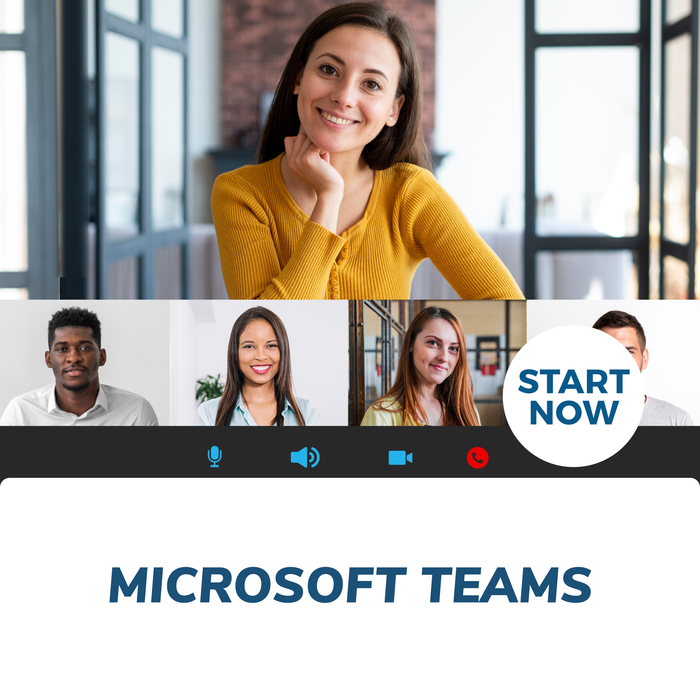
About This Course
What you will learn
|
|
Learn to customize channels, manage the Teams profile, and more
Microsoft 365 Teams is a chat-based collaboration tool for the office that gives groups the ability to communicate and collaborate in a cohesive way.
This course is intended to help all users get started with Teams, use messages and channels, communicate in different ways, and customize Teams settings. By the end of this course, users should be comfortable using the Teams app in their day-to-day workflow.
Microsoft Teams Online Certificate Course – Requirements
This course is designed for people with little or no prior experience. The course is delivered 100 percent online 24/7 and only takes 6 to 8 hours of study to complete.
To successfully complete this course, a student must:
Have access to the internet and the necessary technical skills to navigate the online learning resources
Have access to any mobile device with internet connectivity (laptop, desktop, tablet)
Be a self-directed learner
Possess sound language and literacy skills
Quick Course Facts:
Course content is structured for easy comprehension
Approximately 8 hours of study is needed to complete the course
Registered students gain unrestricted lifetime access
All course material is available online 24/7 and can be accessed using any device
Study your course online from anywhere in your own time at your own pace
All students who complete the course will be awarded with a certificate of completion that is applicable worldwide
For any additional questions please see our comprehensive FAQS tab above.
Microsoft Teams Online Course Outline
Lesson 1: Getting Started
TOPIC A: Getting Started with Microsoft Teams
What is Microsoft Teams?
Accessing Microsoft Teams
The Microsoft Teams Interface
Creating a New Team
Adding Members to Your Team
Changing Teams
Leaving a Team
Using Microsoft Teams Mobile Apps
Activity 1-1: Getting Started with Microsoft Teams
TOPIC B: Using Channels
About Channels
Viewing Channels
Creating a Channel
Pinning a Channel
Modifying Channel Notifications
Activity 1-2: Using Channels
TOPIC C: Posting Messages
Posting a Message
Expanding the Compose Box
Editing a Message
Replying to a Message
Adding Files to a Message
Deleting a Message
Activity 1-3: Posting Messages
TOPIC D: Getting Help with Microsoft Teams
Using the Help Center
Viewing New Features
Viewing Keyboard Shortcuts
Using Slash Commands
Activity 1-4: Getting Help with Microsoft Teams
Summary
Review Questions
Lesson 2: Communicating in Channels
TOPIC A: Managing Messages
Identifying New Messages
Marking Messages as Read and Unread
Reacting to a Message
Saving a Message
Activity 2-1: Managing Messages
TOPIC B: Doing More with Messages
Using Mentions
Using Announcements
Viewing Your Activity
Searching in Teams
Activity 2-2: Doing More with Messages
TOPIC C: Managing Files in a Channel
Viewing Posted Files
Creating a New File
Uploading a File
Managing Files
Moving Files
Adding Cloud Storage
Activity 2-3: Managing Files in a Channel
TOPIC D: Using the Wiki
Viewing the Wiki
Creating Wiki Content
Creating Sections and Pages
Navigating Through the Wiki
Accessing Section Options
Accessing Page Options
Activity 2-4: Using the Wiki
Summary
Review Questions
Lesson 3: Using Other Communication Tools
TOPIC A: Using Chat
Starting a Chat
Replying to a Chat Message
Continuing a Chat
Adding Other Users to the Chat
Using Chat Message Features
Overview of Chat Tabs
Managing Chats
Activity 3-1: Using Chat
TOPIC B: Making Audio and Video Calls
Using the Calls Tab
Adding Contacts
Starting an Audio Call
Starting Audio or Video Calls from a Chat Message
Video Calls
Screen Sharing
Activity 3-2: Making Audio and Video Calls
TOPIC C: Managing Meetings Using the Teams Calendar
Using the Calendar Tab
Scheduling a Meeting
Scheduling a Meeting from a Chat Message
Editing a Meeting
Joining a Meeting
Cancelling a Meeting
Activity 3-3: Managing Meetings
TOPIC D: Managing Files in Teams
Using the Files Tab in Teams
Viewing Files
Managing Files
Adding and Managing Cloud Storage
Activity 3-4: Managing Files in Teams
Summary
Review Questions
Lesson 4: Customizing Channels
TOPIC A: Customizing Channels
Renaming a Channel
Accessing the Channel Email Address and Link
Accessing the Team’s SharePoint Page
Deleting a Channel
Activity 4-1: Customizing Channels
TOPIC B: Adding Tabs to a Channel
Adding a Tab
Using Tab Conversations
Renaming a Tab
Removing a Tab
Activity 4-2: Adding Tabs to a Channel
TOPIC C: Adding Connectors to a Channel
Adding a Connector
Changing Connector Settings
Changing Connector Accounts
Removing a Connector
Activity 4-3: Adding Connectors to a Channel
Summary
Review Questions
Lesson 5: Customizing your Teams Experience
TOPIC A: Managing Your Teams Profile
Updating Your Profile Picture
Changing Your Status
Changing Your Teams Settings
Logging Out of Teams
Activity 5-1: Managing Your Teams Profile
TOPIC B: Managing Teams
Editing the Team
Accessing Advanced Team Settings
Managing Team Members
Managing Channels
Managing Settings
Managing Analytics
Managing Apps
Deleting the Team
Activity 5-2: Managing Teams
TOPIC C: Adding Apps and Bots
Opening the App Store
Installing an App
Using Apps
Managing Apps
Removing Apps
Using Bots
Activity 5-3: Adding Apps and Bots
Summary
Recognition & Accreditation
Upon successful completion of this course and achieving a passing score for the assessment, you will be issued with an international continuing education credit (CEU) certificate.
This Certificate is applicable worldwide, which demonstrates your commitment to learning new skills. You can share the certificate with your friends, relatives, co-workers, and potential employers. Also, include it in your resume/CV, professional social media profiles and job applications.
Units of Study
Lesson 1: Getting Started
TOPIC A: Getting Started with Microsoft Teams
- What is Microsoft Teams?
- Accessing Microsoft Teams
- The Microsoft Teams Interface
- Creating a New Team
- Adding Members to Your Team
- Changing Teams
- Leaving a Team
- Using Microsoft Teams Mobile Apps
- Activity 1-1: Getting Started with Microsoft Teams
TOPIC B: Using Channels
- About Channels
- Viewing Channels
- Creating a Channel
- Pinning a Channel
- Modifying Channel Notifications
- Activity 1-2: Using Channels
TOPIC C: Posting Messages
- Posting a Message
- Expanding the Compose Box
- Editing a Message
- Replying to a Message
- Adding Files to a Message
- Deleting a Message
- Activity 1-3: Posting Messages
TOPIC D: Getting Help with Microsoft Teams
- Using the Help Center
- Viewing New Features
- Viewing Keyboard Shortcuts
- Using Slash Commands
- Activity 1-4: Getting Help with Microsoft Teams
- Summary
- Review Questions
Lesson 2: Communicating in Channels
TOPIC A: Managing Messages
- Identifying New Messages
- Marking Messages as Read and Unread
- Reacting to a Message
- Saving a Message
- Activity 2-1: Managing Messages
TOPIC B: Doing More with Messages
- Using Mentions
- Using Announcements
- Viewing Your Activity
- Searching in Teams
- Activity 2-2: Doing More with Messages
TOPIC C: Managing Files in a Channel
- Viewing Posted Files
- Creating a New File
- Uploading a File
- Managing Files
- Moving Files
- Adding Cloud Storage
- Activity 2-3: Managing Files in a Channel
TOPIC D: Using the Wiki
- Viewing the Wiki
- Creating Wiki Content
- Creating Sections and Pages
- Navigating Through the Wiki
- Accessing Section Options
- Accessing Page Options
- Activity 2-4: Using the Wiki
- Summary
- Review Questions
Lesson 3: Using Other Communication Tools
TOPIC A: Using Chat
- Starting a Chat
- Replying to a Chat Message
- Continuing a Chat
- Adding Other Users to the Chat
- Using Chat Message Features
- Overview of Chat Tabs
- Managing Chats
- Activity 3-1: Using Chat
TOPIC B: Making Audio and Video Calls
- Using the Calls Tab
- Adding Contacts
- Starting an Audio Call
- Starting Audio or Video Calls from a Chat Message
- Video Calls
- Screen Sharing
- Activity 3-2: Making Audio and Video Calls
TOPIC C: Managing Meetings Using the Teams Calendar
- Using the Calendar Tab
- Scheduling a Meeting
- Scheduling a Meeting from a Chat Message
- Editing a Meeting
- Joining a Meeting
- Cancelling a Meeting
- Activity 3-3: Managing Meetings
TOPIC D: Managing Files in Teams
- Using the Files Tab in Teams
- Viewing Files
- Managing Files
- Adding and Managing Cloud Storage
- Activity 3-4: Managing Files in Teams
- Summary
- Review Questions
- Lesson 4: Customizing Channels
TOPIC A: Customizing Channels
- Renaming a Channel
- Accessing the Channel Email Address and Link
- Accessing the Team’s SharePoint Page
- Deleting a Channel
- Activity 4-1: Customizing Channels
TOPIC B: Adding Tabs to a Channel
- Adding a Tab
- Using Tab Conversations
- Renaming a Tab
- Removing a Tab
- Activity 4-2: Adding Tabs to a Channel
TOPIC C: Adding Connectors to a Channel
- Adding a Connector
- Changing Connector Settings
- Changing Connector Accounts
- Removing a Connector
- Activity 4-3: Adding Connectors to a Channel
- Summary
- Review Questions
Lesson 5: Customizing your Teams Experience
TOPIC A: Managing Your Teams Profile
- Updating Your Profile Picture
- Changing Your Status
- Changing Your Teams Settings
- Logging Out of Teams
- Activity 5-1: Managing Your Teams Profile
TOPIC B: Managing Teams
- Editing the Team
- Accessing Advanced Team Settings
- Managing Team Members
- Managing Channels
- Managing Settings
- Managing Analytics
- Managing Apps
- Deleting the Team
- Activity 5-2: Managing Teams
TOPIC C: Adding Apps and Bots
- Opening the App Store
- Installing an App
- Using Apps
- Managing Apps
- Removing Apps
- Using Bots
- Activity 5-3: Adding Apps and Bots
- Summary
Requirements
Entry requirements
Students must have basic literacy and numeracy skills.
Minimum education
Open entry. Previous schooling and academic achievements are not required for entry into this course.
Computer requirements
Students will need access to a computer and the internet.
Minimum specifications for the computer are:
Windows:
Microsoft Windows XP, or laterModern and up to date Browser (Internet Explorer 8 or later, Firefox, Chrome, Safari)
MAC/iOS
OSX/iOS 6 or laterModern and up to date Browser (Firefox, Chrome, Safari)
All systems
Internet bandwidth of 1Mb or fasterFlash player or a browser with HTML5 video capabilities(Currently Internet Explorer 9, Firefox, Chrome, Safari)
Students will also need access the following applications:
Adobe Acrobat Reader
Requirements
Entry requirements:
Students must have basic literacy and numeracy skills.
Minimum education:
Open entry. Previous schooling and academic achievements are not required for entry into this course.
Device requirements:
Students will need access to a computer/any device and the internet.
FAQS
1. Who are Courses For Success?
Courses For Success is a course platform that started in 2008
with 5 courses, since then we have grown to over 10,000 online courses.
Our courses span across the following categories:
•Animal
•Beauty
•Business
•Health & Fitness
•Finance
•Lifestyle
•IT & Software
•Personal Development
•Teaching & Academics
2. Is there a refund/cancellation policy?
Yes, we have a 7-day money-back refund policy.
3. What is the FREE Personal Success Training Program?
The Personal Success Training Program
was developed by Courses For Success to help our customers achieve
success. Currently, we are offering this program for FREE with every
course or bundle purchase this month. This is a limited time offer!
4. Are there any requirements to study this course?
No,
anyone who has an interest in learning more about this subject matter
is encouraged to take our course. There are no entry requirements to
take this course.
5. Do I require to have finished high school to complete this course?
No,
you do not require a High School Diploma or to have finished school to
study this course, this course is open to anyone who would like to take
this course.
6. What if English is not my first language?
This
course is provided in English, however, due to the digital nature of
our training, you can take your time studying the material and make use
of tools such as google translate and Grammarly.
7. Is this course online or conducted in person?
All our courses are accessible online on any device. You may complete them at your own pace and at your own time.
8. How do I receive my course?
After
you have completed the payment, you will receive a confirmation email
and tax receipt. You will also receive an email containing your course
login details (username and password), as well as instructions on how to
access and log in to your course via the internet with any device,
please check your junk/spam folder in the event that you do not receive
the email.
9. When does this course start?
Providing
you have internet access you can start this course whenever you like,
just go to the login page and insert your username and password and you
can access the online material.
10. What is online learning like?
Online learning is easy, if not easier than a traditional academic situation.
By studying an online course, the usual boundaries caused by location and time constraints are eliminated, meaning you are free to study where and when you want at your own pace.
Of course, you will need to be able to self-manage your time and be organized, but with our help, you’ll soon find yourself settling into a comfortable rhythm of study.
11. What computer skills do I need for my course?
You
don't need to be a computer expert to succeed with our online training,
but you should be comfortable typing, using the internet and be capable
of using common software (such as Microsoft word).
12. How long will you have access to the online course?
The majority of our courses have unlimited lifetime access, meaning you can access this course whenever you want.
Please also check the course summary, as a small selection of courses have limited access.
13. How long will my course take?
Course duration, is listed under Course Summary
14. Do I need to buy textbooks?
All the required material for your course is included in the online system, you do not need to buy anything else.
15. Is the course interactive?
Yes, all our courses are interactive.
16. Is there an assessment or exam?
Yes,
you will be required to complete a multiple-choice test online at the
end of your course, you can do this test as many times as you require.
17. What type of certificate will I receive?
You
will receive a Certificate of Completion that is applicable worldwide,
which demonstrates your commitment to learning new skills. You can share
the certificate with your friends, relatives, co-workers and employers.
Also, include it in your resume/CV, professional social media profiles
and job applications.
Wendy Sue Hunt - 5 STAR REVIEW
"If you are considering taking any “Courses for Success”, I would highly recommend it. I have always been a firm believer it’s important to always sharpen your skills. You are never too old to learn more. I found the courses very helpful, interesting and easy to understand.
The term “Courses for Success” helped me in my current position to succeed. After completing the courses, I gave my manager the completion certificates. Recently I received a promotion too."
Valencia Marie Aviles - 5 STAR REVIEW
"I
had a very good experience with my course. It has helped me to get
multiple jobs and prepared me for almost everything I would need to
know. The course was very informative and easy to understand and broken
up perfectly to be done in a short amount of time while still learning a
good amount! I would recommend Courses for Success to anyone trying to
get abs certifications for job advancements, it is well worth it!"
ELENA GRIFFIN - 5 STAR REVIEW
"I have absolutely enjoyed the materials from Courses for Success. The materials are easy to understand which makes learning enjoyable. Courses for Success have great topics of interest which make you come back for
more.
Thank you Courses for Success for being part of my learning journey and making education affordable!"
Our
completion certificates are very valuable and will help you progress in
your work environment and show employers how committed you are to learn
new skills, you might even get a promotion.
18. Will this course be credited by universities?
No, it is not equivalent to a college or university credit.
19. Am I guaranteed to get a job with this certificate?
This course will give you the skills you need to help you obtain employment, but it’s up to you if you get the job or not.
20. How will this course assist me with my career?
Studying
and completing this course will show employers that you have the
knowledge in this field, additionally you will gain more confidence in
this area of expertise.
21. How long is the certificate valid for?
The Certificates are valid for life and do not need renewing.
22. Can I take more than one course at a time?
Courses
are studied online at your own pace and you are free to study as many
or as few courses as you wish, we also offer online course bundles that
allow you to save on additional courses so that you may get all the
topics related to your training goals in one go.
23. What are the Payment Methods available? Is there a payment plan?
We accept payments via PayPal, Credit Card and Bank Transfer.
Payment Plans: We have partnered with Partial.ly, to offer our own in house payment plan. Everyone is Pre-Approved, providing the initial deposit is paid in full.
To pay via bank transfer contact us info@coursesforsuccess.com
24. Can I purchase for multiple people?
Yes, you can do this by purchasing individually via website or send us a request via email at info@coursesforsuccess.com
25. Can I request for an invoice before purchase?
Yes, you can request for an invoice via email at info@coursesforsuccess.com
26. Purchase for a gift?
Yes, you can purchase this course as a gift, simply send an email to info@coursesforsuccess.com, with the course details and we can accommodate this.
27. Can I create my own course bundle?
Yes,
you can customize your own bundle. Please send us the complete list
with the exact course link of the courses you'd like to bundle up via
email info@coursesforsuccess.com and we will create them for you. *Each course access, time of completion and certification varies depending on the course type.
28. How will I contact Courses For Success if I have any questions?
You can contact our support team, at any time through live chat on our website, or email at info@coursesforsuccess.com, or by calling one of our phone numbers depending on which country you are in.
Free Personal Success Training Course
The Personal Success Training Program Helps You Stay Focused To Achieve Your Goals!
Today, we are providing it for Free with all Course Purchases, as a special offer!
Benefits:
• How to layout a Success Plan.
• Get where you want to be in life.
• How to unclutter your mind to succeed.
• Achieve your dreams using your imagination.
• How to have faith in yourself.
Features:
• Life time access
• Complement your individual course purchase.
• Click here Personal Success Training Program to see thousands of positive reviews,
Hurry - offer - ends today!
Course Bundles
Looking for specific training for yourself or employees. Choose from our Course Bundles below or build you own Bundle, by adding more courses to your cart. Choose different courses or the same course for multiple staff members and receive volume discounts at checkout.
Microsoft Teams Online Certificate Course
"It's full of valuable information that teaches you how to use Microsoft Teams efficiently" - Athena C. Verified Buyer
Grow your Microsoft Teams skills with this online course and take advantage of its powerful features! Learn how to get started, use messages and channels, communicate in different ways, and customize settings. Get inspired and transform how you work!
Bundle Up & Save - Learn More and Save More when you Upgrade to one of our Course Bundles below - Save Up To 97%
Course Summary
- Delivery: Online
- Access: Unlimited Lifetime
- Time: Study at your own pace
- Duration: 6 to 8 Hours
- Assessments: Yes
- Qualification: Certificate
APRIL STARTER DISCOUNTS & FREE UPGRADE TO THE NEXT BUNDLE
OFFER ENDS MIDNIGHT TODAY!
About This Course
What you will learn
|
|
Learn to customize channels, manage the Teams profile, and more
Microsoft 365 Teams is a chat-based collaboration tool for the office that gives groups the ability to communicate and collaborate in a cohesive way.
This course is intended to help all users get started with Teams, use messages and channels, communicate in different ways, and customize Teams settings. By the end of this course, users should be comfortable using the Teams app in their day-to-day workflow.
Microsoft Teams Online Certificate Course – Requirements
This course is designed for people with little or no prior experience. The course is delivered 100 percent online 24/7 and only takes 6 to 8 hours of study to complete.
To successfully complete this course, a student must:
Have access to the internet and the necessary technical skills to navigate the online learning resources
Have access to any mobile device with internet connectivity (laptop, desktop, tablet)
Be a self-directed learner
Possess sound language and literacy skills
Quick Course Facts:
Course content is structured for easy comprehension
Approximately 8 hours of study is needed to complete the course
Registered students gain unrestricted lifetime access
All course material is available online 24/7 and can be accessed using any device
Study your course online from anywhere in your own time at your own pace
All students who complete the course will be awarded with a certificate of completion that is applicable worldwide
For any additional questions please see our comprehensive FAQS tab above.
Microsoft Teams Online Course Outline
Lesson 1: Getting Started
TOPIC A: Getting Started with Microsoft Teams
What is Microsoft Teams?
Accessing Microsoft Teams
The Microsoft Teams Interface
Creating a New Team
Adding Members to Your Team
Changing Teams
Leaving a Team
Using Microsoft Teams Mobile Apps
Activity 1-1: Getting Started with Microsoft Teams
TOPIC B: Using Channels
About Channels
Viewing Channels
Creating a Channel
Pinning a Channel
Modifying Channel Notifications
Activity 1-2: Using Channels
TOPIC C: Posting Messages
Posting a Message
Expanding the Compose Box
Editing a Message
Replying to a Message
Adding Files to a Message
Deleting a Message
Activity 1-3: Posting Messages
TOPIC D: Getting Help with Microsoft Teams
Using the Help Center
Viewing New Features
Viewing Keyboard Shortcuts
Using Slash Commands
Activity 1-4: Getting Help with Microsoft Teams
Summary
Review Questions
Lesson 2: Communicating in Channels
TOPIC A: Managing Messages
Identifying New Messages
Marking Messages as Read and Unread
Reacting to a Message
Saving a Message
Activity 2-1: Managing Messages
TOPIC B: Doing More with Messages
Using Mentions
Using Announcements
Viewing Your Activity
Searching in Teams
Activity 2-2: Doing More with Messages
TOPIC C: Managing Files in a Channel
Viewing Posted Files
Creating a New File
Uploading a File
Managing Files
Moving Files
Adding Cloud Storage
Activity 2-3: Managing Files in a Channel
TOPIC D: Using the Wiki
Viewing the Wiki
Creating Wiki Content
Creating Sections and Pages
Navigating Through the Wiki
Accessing Section Options
Accessing Page Options
Activity 2-4: Using the Wiki
Summary
Review Questions
Lesson 3: Using Other Communication Tools
TOPIC A: Using Chat
Starting a Chat
Replying to a Chat Message
Continuing a Chat
Adding Other Users to the Chat
Using Chat Message Features
Overview of Chat Tabs
Managing Chats
Activity 3-1: Using Chat
TOPIC B: Making Audio and Video Calls
Using the Calls Tab
Adding Contacts
Starting an Audio Call
Starting Audio or Video Calls from a Chat Message
Video Calls
Screen Sharing
Activity 3-2: Making Audio and Video Calls
TOPIC C: Managing Meetings Using the Teams Calendar
Using the Calendar Tab
Scheduling a Meeting
Scheduling a Meeting from a Chat Message
Editing a Meeting
Joining a Meeting
Cancelling a Meeting
Activity 3-3: Managing Meetings
TOPIC D: Managing Files in Teams
Using the Files Tab in Teams
Viewing Files
Managing Files
Adding and Managing Cloud Storage
Activity 3-4: Managing Files in Teams
Summary
Review Questions
Lesson 4: Customizing Channels
TOPIC A: Customizing Channels
Renaming a Channel
Accessing the Channel Email Address and Link
Accessing the Team’s SharePoint Page
Deleting a Channel
Activity 4-1: Customizing Channels
TOPIC B: Adding Tabs to a Channel
Adding a Tab
Using Tab Conversations
Renaming a Tab
Removing a Tab
Activity 4-2: Adding Tabs to a Channel
TOPIC C: Adding Connectors to a Channel
Adding a Connector
Changing Connector Settings
Changing Connector Accounts
Removing a Connector
Activity 4-3: Adding Connectors to a Channel
Summary
Review Questions
Lesson 5: Customizing your Teams Experience
TOPIC A: Managing Your Teams Profile
Updating Your Profile Picture
Changing Your Status
Changing Your Teams Settings
Logging Out of Teams
Activity 5-1: Managing Your Teams Profile
TOPIC B: Managing Teams
Editing the Team
Accessing Advanced Team Settings
Managing Team Members
Managing Channels
Managing Settings
Managing Analytics
Managing Apps
Deleting the Team
Activity 5-2: Managing Teams
TOPIC C: Adding Apps and Bots
Opening the App Store
Installing an App
Using Apps
Managing Apps
Removing Apps
Using Bots
Activity 5-3: Adding Apps and Bots
Summary
Recognition & Accreditation
Upon successful completion of this course and achieving a passing score for the assessment, you will be issued with an international continuing education credit (CEU) certificate.
This Certificate is applicable worldwide, which demonstrates your commitment to learning new skills. You can share the certificate with your friends, relatives, co-workers, and potential employers. Also, include it in your resume/CV, professional social media profiles and job applications.
Units of Study
Lesson 1: Getting Started
TOPIC A: Getting Started with Microsoft Teams
- What is Microsoft Teams?
- Accessing Microsoft Teams
- The Microsoft Teams Interface
- Creating a New Team
- Adding Members to Your Team
- Changing Teams
- Leaving a Team
- Using Microsoft Teams Mobile Apps
- Activity 1-1: Getting Started with Microsoft Teams
TOPIC B: Using Channels
- About Channels
- Viewing Channels
- Creating a Channel
- Pinning a Channel
- Modifying Channel Notifications
- Activity 1-2: Using Channels
TOPIC C: Posting Messages
- Posting a Message
- Expanding the Compose Box
- Editing a Message
- Replying to a Message
- Adding Files to a Message
- Deleting a Message
- Activity 1-3: Posting Messages
TOPIC D: Getting Help with Microsoft Teams
- Using the Help Center
- Viewing New Features
- Viewing Keyboard Shortcuts
- Using Slash Commands
- Activity 1-4: Getting Help with Microsoft Teams
- Summary
- Review Questions
Lesson 2: Communicating in Channels
TOPIC A: Managing Messages
- Identifying New Messages
- Marking Messages as Read and Unread
- Reacting to a Message
- Saving a Message
- Activity 2-1: Managing Messages
TOPIC B: Doing More with Messages
- Using Mentions
- Using Announcements
- Viewing Your Activity
- Searching in Teams
- Activity 2-2: Doing More with Messages
TOPIC C: Managing Files in a Channel
- Viewing Posted Files
- Creating a New File
- Uploading a File
- Managing Files
- Moving Files
- Adding Cloud Storage
- Activity 2-3: Managing Files in a Channel
TOPIC D: Using the Wiki
- Viewing the Wiki
- Creating Wiki Content
- Creating Sections and Pages
- Navigating Through the Wiki
- Accessing Section Options
- Accessing Page Options
- Activity 2-4: Using the Wiki
- Summary
- Review Questions
Lesson 3: Using Other Communication Tools
TOPIC A: Using Chat
- Starting a Chat
- Replying to a Chat Message
- Continuing a Chat
- Adding Other Users to the Chat
- Using Chat Message Features
- Overview of Chat Tabs
- Managing Chats
- Activity 3-1: Using Chat
TOPIC B: Making Audio and Video Calls
- Using the Calls Tab
- Adding Contacts
- Starting an Audio Call
- Starting Audio or Video Calls from a Chat Message
- Video Calls
- Screen Sharing
- Activity 3-2: Making Audio and Video Calls
TOPIC C: Managing Meetings Using the Teams Calendar
- Using the Calendar Tab
- Scheduling a Meeting
- Scheduling a Meeting from a Chat Message
- Editing a Meeting
- Joining a Meeting
- Cancelling a Meeting
- Activity 3-3: Managing Meetings
TOPIC D: Managing Files in Teams
- Using the Files Tab in Teams
- Viewing Files
- Managing Files
- Adding and Managing Cloud Storage
- Activity 3-4: Managing Files in Teams
- Summary
- Review Questions
- Lesson 4: Customizing Channels
TOPIC A: Customizing Channels
- Renaming a Channel
- Accessing the Channel Email Address and Link
- Accessing the Team’s SharePoint Page
- Deleting a Channel
- Activity 4-1: Customizing Channels
TOPIC B: Adding Tabs to a Channel
- Adding a Tab
- Using Tab Conversations
- Renaming a Tab
- Removing a Tab
- Activity 4-2: Adding Tabs to a Channel
TOPIC C: Adding Connectors to a Channel
- Adding a Connector
- Changing Connector Settings
- Changing Connector Accounts
- Removing a Connector
- Activity 4-3: Adding Connectors to a Channel
- Summary
- Review Questions
Lesson 5: Customizing your Teams Experience
TOPIC A: Managing Your Teams Profile
- Updating Your Profile Picture
- Changing Your Status
- Changing Your Teams Settings
- Logging Out of Teams
- Activity 5-1: Managing Your Teams Profile
TOPIC B: Managing Teams
- Editing the Team
- Accessing Advanced Team Settings
- Managing Team Members
- Managing Channels
- Managing Settings
- Managing Analytics
- Managing Apps
- Deleting the Team
- Activity 5-2: Managing Teams
TOPIC C: Adding Apps and Bots
- Opening the App Store
- Installing an App
- Using Apps
- Managing Apps
- Removing Apps
- Using Bots
- Activity 5-3: Adding Apps and Bots
- Summary
Requirements
Entry requirements
Students must have basic literacy and numeracy skills.
Minimum education
Open entry. Previous schooling and academic achievements are not required for entry into this course.
Computer requirements
Students will need access to a computer and the internet.
Minimum specifications for the computer are:
Windows:
Microsoft Windows XP, or laterModern and up to date Browser (Internet Explorer 8 or later, Firefox, Chrome, Safari)
MAC/iOS
OSX/iOS 6 or laterModern and up to date Browser (Firefox, Chrome, Safari)
All systems
Internet bandwidth of 1Mb or fasterFlash player or a browser with HTML5 video capabilities(Currently Internet Explorer 9, Firefox, Chrome, Safari)
Students will also need access the following applications:
Adobe Acrobat Reader
Requirements
Entry requirements:
Students must have basic literacy and numeracy skills.
Minimum education:
Open entry. Previous schooling and academic achievements are not required for entry into this course.
Device requirements:
Students will need access to a computer/any device and the internet.
FAQS
1. Who are Courses For Success?
Courses For Success is a course platform that started in 2008
with 5 courses, since then we have grown to over 10,000 online courses.
Our courses span across the following categories:
•Animal
•Beauty
•Business
•Health & Fitness
•Finance
•Lifestyle
•IT & Software
•Personal Development
•Teaching & Academics
2. Is there a refund/cancellation policy?
Yes, we have a 7-day money-back refund policy.
3. What is the FREE Personal Success Training Program?
The Personal Success Training Program
was developed by Courses For Success to help our customers achieve
success. Currently, we are offering this program for FREE with every
course or bundle purchase this month. This is a limited time offer!
4. Are there any requirements to study this course?
No,
anyone who has an interest in learning more about this subject matter
is encouraged to take our course. There are no entry requirements to
take this course.
5. Do I require to have finished high school to complete this course?
No,
you do not require a High School Diploma or to have finished school to
study this course, this course is open to anyone who would like to take
this course.
6. What if English is not my first language?
This
course is provided in English, however, due to the digital nature of
our training, you can take your time studying the material and make use
of tools such as google translate and Grammarly.
7. Is this course online or conducted in person?
All our courses are accessible online on any device. You may complete them at your own pace and at your own time.
8. How do I receive my course?
After
you have completed the payment, you will receive a confirmation email
and tax receipt. You will also receive an email containing your course
login details (username and password), as well as instructions on how to
access and log in to your course via the internet with any device,
please check your junk/spam folder in the event that you do not receive
the email.
9. When does this course start?
Providing
you have internet access you can start this course whenever you like,
just go to the login page and insert your username and password and you
can access the online material.
10. What is online learning like?
Online learning is easy, if not easier than a traditional academic situation.
By studying an online course, the usual boundaries caused by location and time constraints are eliminated, meaning you are free to study where and when you want at your own pace.
Of course, you will need to be able to self-manage your time and be organized, but with our help, you’ll soon find yourself settling into a comfortable rhythm of study.
11. What computer skills do I need for my course?
You
don't need to be a computer expert to succeed with our online training,
but you should be comfortable typing, using the internet and be capable
of using common software (such as Microsoft word).
12. How long will you have access to the online course?
The majority of our courses have unlimited lifetime access, meaning you can access this course whenever you want.
Please also check the course summary, as a small selection of courses have limited access.
13. How long will my course take?
Course duration, is listed under Course Summary
14. Do I need to buy textbooks?
All the required material for your course is included in the online system, you do not need to buy anything else.
15. Is the course interactive?
Yes, all our courses are interactive.
16. Is there an assessment or exam?
Yes,
you will be required to complete a multiple-choice test online at the
end of your course, you can do this test as many times as you require.
17. What type of certificate will I receive?
You
will receive a Certificate of Completion that is applicable worldwide,
which demonstrates your commitment to learning new skills. You can share
the certificate with your friends, relatives, co-workers and employers.
Also, include it in your resume/CV, professional social media profiles
and job applications.
Wendy Sue Hunt - 5 STAR REVIEW
"If you are considering taking any “Courses for Success”, I would highly recommend it. I have always been a firm believer it’s important to always sharpen your skills. You are never too old to learn more. I found the courses very helpful, interesting and easy to understand.
The term “Courses for Success” helped me in my current position to succeed. After completing the courses, I gave my manager the completion certificates. Recently I received a promotion too."
Valencia Marie Aviles - 5 STAR REVIEW
"I
had a very good experience with my course. It has helped me to get
multiple jobs and prepared me for almost everything I would need to
know. The course was very informative and easy to understand and broken
up perfectly to be done in a short amount of time while still learning a
good amount! I would recommend Courses for Success to anyone trying to
get abs certifications for job advancements, it is well worth it!"
ELENA GRIFFIN - 5 STAR REVIEW
"I have absolutely enjoyed the materials from Courses for Success. The materials are easy to understand which makes learning enjoyable. Courses for Success have great topics of interest which make you come back for
more.
Thank you Courses for Success for being part of my learning journey and making education affordable!"
Our
completion certificates are very valuable and will help you progress in
your work environment and show employers how committed you are to learn
new skills, you might even get a promotion.
18. Will this course be credited by universities?
No, it is not equivalent to a college or university credit.
19. Am I guaranteed to get a job with this certificate?
This course will give you the skills you need to help you obtain employment, but it’s up to you if you get the job or not.
20. How will this course assist me with my career?
Studying
and completing this course will show employers that you have the
knowledge in this field, additionally you will gain more confidence in
this area of expertise.
21. How long is the certificate valid for?
The Certificates are valid for life and do not need renewing.
22. Can I take more than one course at a time?
Courses
are studied online at your own pace and you are free to study as many
or as few courses as you wish, we also offer online course bundles that
allow you to save on additional courses so that you may get all the
topics related to your training goals in one go.
23. What are the Payment Methods available? Is there a payment plan?
We accept payments via PayPal, Credit Card and Bank Transfer.
Payment Plans: We have partnered with Partial.ly, to offer our own in house payment plan. Everyone is Pre-Approved, providing the initial deposit is paid in full.
To pay via bank transfer contact us info@coursesforsuccess.com
24. Can I purchase for multiple people?
Yes, you can do this by purchasing individually via website or send us a request via email at info@coursesforsuccess.com
25. Can I request for an invoice before purchase?
Yes, you can request for an invoice via email at info@coursesforsuccess.com
26. Purchase for a gift?
Yes, you can purchase this course as a gift, simply send an email to info@coursesforsuccess.com, with the course details and we can accommodate this.
27. Can I create my own course bundle?
Yes,
you can customize your own bundle. Please send us the complete list
with the exact course link of the courses you'd like to bundle up via
email info@coursesforsuccess.com and we will create them for you. *Each course access, time of completion and certification varies depending on the course type.
28. How will I contact Courses For Success if I have any questions?
You can contact our support team, at any time through live chat on our website, or email at info@coursesforsuccess.com, or by calling one of our phone numbers depending on which country you are in.
Free Personal Success Training Course
The Personal Success Training Program Helps You Stay Focused To Achieve Your Goals!
Today, we are providing it for Free with all Course Purchases, as a special offer!
Benefits:
• How to layout a Success Plan.
• Get where you want to be in life.
• How to unclutter your mind to succeed.
• Achieve your dreams using your imagination.
• How to have faith in yourself.
Features:
• Life time access
• Complement your individual course purchase.
• Click here Personal Success Training Program to see thousands of positive reviews,
Hurry - offer - ends today!
Course Bundles
Looking for specific training for yourself or employees. Choose from our Course Bundles below or build you own Bundle, by adding more courses to your cart. Choose different courses or the same course for multiple staff members and receive volume discounts at checkout.






