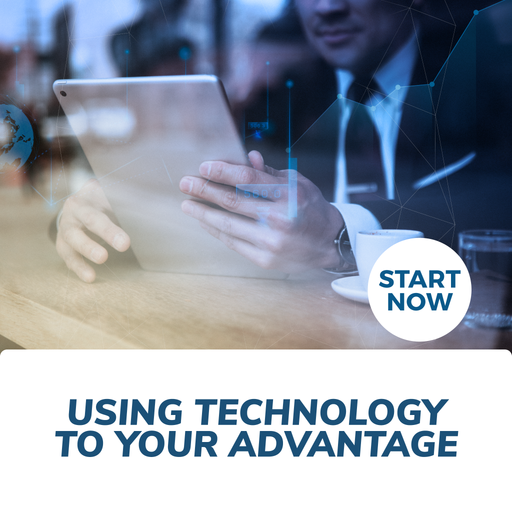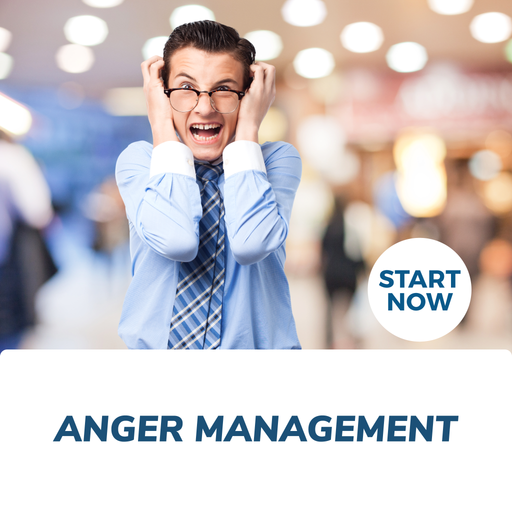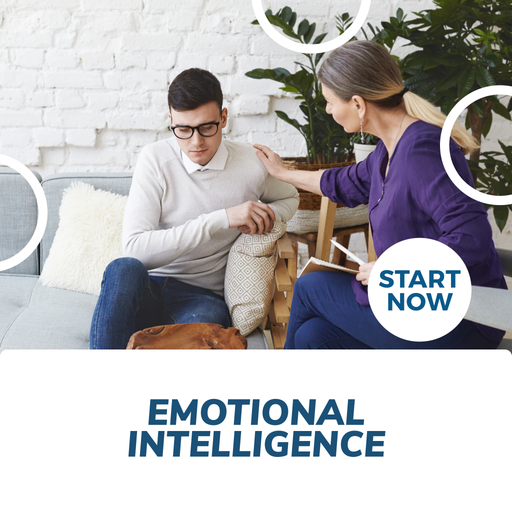About This Course
What you will learn:
|
|
Study Computer Skills of the Workplace Online Course Learn How to Implement the Powers of Modern Office Software
Most jobs today require a working knowledge of certain computer skills. Employers seek and reward employees with the skills and knowledge to send messages across the country via e-mail; use a spreadsheet to create a graph and paste it into a report; add and edit data in a database; understand the implications of file sizes, memory limitations, and network arrangements; and recognize the function and features of modern computer components. Any job candidate who already possesses these skills will stand above those who do not.
With the ever-evolving digital landscape, it's more important than ever to stay up-to-date on the latest advances in technology. From basic computer skills such as file management and word processing to more advanced topics, like Artificial Intelligence (AI) and computer networks, you’ll learn everything you need with CFS.
This computer skills for the workplace online course is designed to provide the fundamental computer competencies you need to survive and prosper in today's fast-changing workplace.
You will learn how to implement the powers of modern office software to work faster and more efficiently.
We'll focus on practical applications for software most common to the workplace. When you finish this course, you will have learned why employers consider technological literacy so critical to the success of any organization.
What you will learn with our Computer Skills of the Workplace Online Course
● The Workplace Technology Solution
● E-Mail and Scheduling
● Creating and Formatting Documents
● More Advanced Formatting
● Spreadsheet Basics
● Formatting, Charts, and Printing
● Database Basics
● Creating and Editing a Presentation
● Integrating Microsoft Office Programs
● Using the Internet
● Transferring and Protecting Data
● Putting Your Skills to Work
Computer Skills of the Workplace Online Course - Requirements
The Computer Skills of the Workplace Course is delivered 100 percent online 24/7.
To successfully complete this course, a student must:
● Have access to the internet and the necessary technical skills to navigate the online learning resources
● Have access to any mobile device with internet connectivity (laptop, desktop, tablet)
● Be a self-directed learner
● Possess sound language and literacy skills
Quick Course Facts
Course content is structured for easy comprehension
Registered students gain unrestricted access to the Computer Skills of the Workplace Course
All course material is available online 24/7 and can be accessed using any device
Study online from anywhere in your own time at your own pace
All students who complete the course will be awarded with a certificate of completion
For any additional questions please see our comprehensive FAQS tab below.
Computer Skills of the Workplace Online Course Outline
Lesson 1: Overview: The Workplace Technology Solution
Chapter 1: Introduction
Employees who can't send an e-mail with an attachment, don't know how to format tables in a document, or can't insert formulas in a spreadsheet irritate managers. If you can show them right away in your resume that you can accomplish all of those things with ease, your resume will have a far better chance of making it through the first round.
Chapter 2: The Windows 10 Desktop
You've probably used some of these functions before, but it never hurts to go over them again and make sure you understand what they all do.
Topics to be discussed include:
● Using Shortcuts
● Managing Open Windows
Chapter 3: Controls
When you use programs on your computer, you'll notice that there are numerous ways to control the program's contents. These could be buttons that you press, boxes that you input into, or other methods of selecting data. The majority of the controls in Office 2016 are organized into Ribbons. These can be seen running across the top of your screen. By clicking the tabs above the Ribbon, you can access different ribbons.
Chapter 4: Files and Folders
All of the data on your computer is saved in individual files. Even if your computer is brand new, it has thousands of files. You'll generate new files as you use the various programs. Soon, that computer will have tens of thousands of files, and your task will be to keep them all organized so that you can quickly access the ones you need, even years after they were generated.
Topics to be discussed include:
● File Name Components
● Common Tasks in File Explorer
● How to rename a folder or file
● How to delete a file or folder
● How to move files from one folder to another
● How to create a new folder
Chapter 5: Summary
You'll be one step ahead of your competition if you grasp the importance of computer skills in the workplace and have a good idea of what human resources managers are looking for. Developing and strengthening computer abilities isn't just for job seekers. They're also necessary for people who desire to advance in their careers.
Lesson 2: Outlook: Email and Scheduling
Chapter 1: Introduction
Outlook is a popular email and calendar program used by many businesses. Office workers typically keep Outlook open throughout the day and then open and close other programs as needed. This is useful, but it can also be annoying at times. Outlook, on the other hand, has immense power. This useful tool will assist you in being more organized and developing crucial communication skills.
Chapter 2: E-mail Setup and Use
The program may manage multiple accounts at the same time, with one of them being chosen as the default account. This implies that until you specify otherwise, an email will be sent from that account.
Topics to be discussed include:
● Creating and Sending Email
● Creating a Signature
● Receiving Email
● Creating and Maintaining Email Folders
Chapter 3: E-mail Attachments
Sending attachments is one of the most important features of email. An attachment is a digital file that contains information that you wouldn't ordinarily type into the email body. You wouldn't enter a 10-page handbook into a message, but you could attach it as a PDF if you wanted to distribute it to technicians at a remote location.
Topics to be discussed include:
● Email Etiquette
Chapter 4: Additional Outlook Functions
When people think of Outlook, they think of email. However, as you'll see, it has a number of other quite useful features. The explosive proliferation of personal data devices is one reason why these functions have become so crucial. Outlook is usually synchronized with smartphones and other mobile devices.
Topics to be discussed include:
● Using Outlook's Calendar
● Editing Calendar Appointments
● Using Outlook's Contact List
Chapter 5: Summary
Microsoft Outlook's capabilities are really useful, especially given how crucial multitasking has become and how many demands we have in our busy lives. Understanding them is, of course, the key to employing them.
Lesson 3: Word: Creating and Formatting Documents
Chapter 1: Introduction
Moving on to the next level, we'll discuss how to use Microsoft Word to produce and edit professional-looking documents. This software is the most widely used program for preparing electronic documents in the corporate world today. A word processor is Microsoft Word. There are plenty different word processors available. Some offer a feature set that is comparable to Microsoft Word's.
Chapter 2: Starting Microsoft Word
The first step in writing a document is to launch the Microsoft Word application. That may appear to be a simple task, but there are several options available, and you should choose the one that best suits your needs. You can utilize a shortcut on your desktop or taskbar or choose Word from the Start button menu.
Topics to be discussed include:
● Getting Familiar With Word
● Save and Save As
Chapter 3: Managing Files
Now that you've learned a little about saving files, it's time to talk about how to organize them. Figure out a way for naming files and creating and naming folders that works for you as you start creating files in Word. The key to opening and modifying files once your naming scheme is in place is to be aware of which file you've opened.
Topics to be discussed include:
● Editing Documents
Chapter 4: Formatting Basics
The Font group's buttons regulate text style and size, as well as some upgrades like underline, bold, and italic.
Topics to be discussed include:
● Format Painter
Chapter 5: Summary
In their regular work, many employees utilize a word processor more than any other software. While there are several options on the market, most businesses nowadays use Microsoft Word. This word processor is a computer program that allows you to create and edit documents using text and graphics.
Lesson 4: Word: More Advanced Formatting
Chapter 1: Introduction
We'll use some of Word's more complex capabilities to take our documents to the next level.
Chapter 2: Paragraph Formatting
We'll now look at how you can change the appearance of entire paragraphs in your document. Maybe you want to put a paragraph in the middle of your page, or develop a bulleted list to make your content easier to read. You may achieve this using the functions in the Paragraph group on the Home tab, which is just to the right of the Font group.
Topics to be discussed include:
● Aligning and Spacing Paragraphs
● Bullets and Numbering
Chapter 3: Professional Editing
You may use a variety of tools in Word to rapidly make your papers look professional and vibrant. Even though these tools are simple to use and offer a wide range of options, it's surprising how few people use them. It all boils down to preparation. Templates and Styles are two of these tools.
Topics to be discussed include:
● Templates
● Styles
● Removing a Style
Chapter 4: Tables, Graphics, and Finishing Touches
Tables make it easier for readers to understand information, and you can then add pictures to truly grab their attention.
Topics to be discussed include:
● Tables
● Graphics
● Spelling and Grammar Check
Chapter 5: Summary
Lists, both bulleted and numbered, are powerful tools for conveying information. The variety of numbering formats can be intimidating at first, but with practice, you'll be able to apply them in your work. Shortcuts to success are Templates and Styles. Use them to create papers fast that might otherwise take too long. Tables are an excellent method to organize and show data.
Lesson 5: Excel: Spreadsheet Basics
Chapter 1: Introduction
Learning Microsoft Excel will help you advance in your career. You can use this program to achieve many fantastic things in the office, regardless of your job function, but few people take the effort to learn how to use it properly. Many people believe, incorrectly, that it is simply too tough to find out.
Chapter 2: Getting Familiar With Excel
When you first launch Excel, it produces a blank spreadsheet. When you first open Excel, you'll find that it uses the same methodology to handle organization as Microsoft Word. Ribbons are accessible by tabs, and groups are contained within ribbons. There are several controls in each group. Many of the tabs, groups, and controls found in Excel are comparable to those found in Word.
Topics to be discussed include:
● Spreadsheet Formatting
● Text
Chapter 3: Building a Worksheet
Topics to be discussed include:
● Creating a Title
● Using AutoFill
● Adding Formulas
Chapter 4: Columns and Rows
A spreadsheet is essentially a large table, as you can see. Controlling the width of the columns, the height of the rows, and the appearance of any lines between them is an important component of formatting. In this chapter, we'll look at those alternatives. Column widths and row heights must be considered while creating a spreadsheet.
Topics to be discussed include:
● Borders
Chapter 5: Summary
Excel is a spreadsheet program that is specially intended to work with numbers. Many of the options you learned about in Word are available in this program. This makes switching between Office programs a breeze. Spreadsheets, often known as workbooks, are similar to large tables. They have a lot of rows and columns, and a cell is the intersection of two rows and columns.
Lesson 6: Excel: Formatting, Charts, and Printing
Chapter 1: Introduction
The numbers on spreadsheets can grow very complicated at times, making it difficult for readers to understand the information they provide. When this is the case, charts can be used to graphically portray data.
Chapter 2: Adding Rows and Columns
Topics to be discussed include:
● Calculating Averages
● Using the Sort Options
Chapter 3: Creating Charts
Excel has a wide range of chart kinds to pick from, as well as several options for each kind. We'll look at two of the most frequent types of charts, discuss why you'd use each one, and then look at how to update existing charts in this course.
Topics to be discussed include:
● Column Charts
Chapter 4: Viewing and Printing in Excel
Excel spreadsheets are a little different from your usual document when it comes to previewing and printing your work. It might be difficult to get everything to print out the way you want it to because they can hold so much information.
Topics to be discussed include:
● Excel Views
● Printing Spreadsheets
Chapter 5: Summary
You'll probably want to add more information to your spreadsheet as time goes on once you've created it. In most cases, adding data entails inserting rows or columns. You learnt how to do this by selecting one or more rows and columns, then right-clicking and selecting Insert, or using the Insert button on the Home tab's Cells group.
Lesson 7: Access: Database Basics
Chapter 1: Introduction
Databases can be found all over the place. You most likely use them on a daily basis without even realizing it. You connect with a database every time you use your ATM card. A database is used to log into any software, including this course. Databases are used by most businesses for a variety of purposes. Probably the most popular one is a list, sometimes large, of clients and future consumers.
Chapter 2: Database Components
Although a database is basically a table, the various components of a database are referred to by different names. Fields and records are terms used to describe the columns and rows of a database. A rudimentary database can resemble a simple address book.
Topics to be discussed include:
● Creating a Database in Access
Chapter 3: Queries
Query may sound like a technical term reserved for programmers, but it's actually fairly straightforward. A query is nothing more than a request for data from a database. Sort and filter are the two main functions associated with inquiries. Sorting entails arranging items in a specific order. Excel is a database program, yet everyone refers to it as a spreadsheet software.
Topics to be discussed include:
● Inputting Data With Forms
● Creating Reports
Chapter 4: Database Management
All that's left now is to manage your database after you've created it, named your fields, and created your form. Maintaining data accuracy, preserving data from destruction, and restoring data in the event of a crisis are the three basic components of database management.
Topics to be discussed include:
● Maintaining Data Accuracy
● Data Protection
● Data Restoration
Chapter 5: Summary
You learnt a lot about databases in this class. As you can see, we use databases in a variety of ways on a daily basis. A database can be a valuable asset to a corporation depending on the information it includes. We learned that a database is nothing more than a table (or a collection of tables) that stores data in rows and columns.
Lesson 8: PowerPoint: Creating and Editing a Presentation
Chapter 1: Introduction
You've definitely sat through at least one PowerPoint presentation in your life, whether it was a sales pitch, a research presentation, an annual sales report, or a forwarded email attachment. Microsoft's presentation software has become a standard in the modern industry and school due to its ease of use and power.
Chapter 2: Slides
A PowerPoint presentation's basic components are called slides. You're simply producing a series of slides when you make a presentation. You'll tailor the content of each one to match the objectives of the presentation's various stages in a relevant and engaging manner.
Topics to be discussed include:
● Themes
● Notes
● Strategies for Effectiveness
Chapter 3: Graphics, Animations, and Audio
Keep in mind that using a PowerPoint presentation rather than merely writing words on a whiteboard has the advantage of allowing you to incorporate images and other media to create a more powerful and relevant message. A presentation can be enhanced with images, animations, and audio, as well as transitions, which determine how the presentation flows from one slide to the next.
Topics to be discussed include:
● Adding Graphics
● Adding Audio
● Adding Animation
● Strategies for Effectiveness
Chapter 4: Presenting, Publishing, and Printing
The Slide Sorter is an important display choice. On the main area of the screen, you can see all of your slides in this view. It comes in handy when you need to rearrange your slides.
Topics to be discussed include:
● Exporting
● Printing
● Strategies for Effectiveness
Chapter 5: Summary
You learned how to make a PowerPoint presentation in Lesson 8. You've seen that there are a variety of slide kinds to pick from, each of which is suited for a specific aspect of your presentation. Of course, you can change the look of every slide by adding, modifying, or removing elements like text boxes and graphics.
Lesson 9: Integrating Microsoft Office Programs
Chapter 1: Introduction
One of the concepts we'll cover is information exchange across programs. On a far larger scale, this is an important topic as well. Companies are constantly looking for new ways to share electronic data. Electronic Data Interchange, or EDI for short, is a term used in several industries to describe data sharing.
Chapter 2: Exporting Data
Sending information out and bringing information in are the two fundamental functions of data sharing. It's called exporting data when we transmit data out of a software. Importing data is the process of bringing data into a program. We'll concentrate on data exporting in this chapter.
Topics to be discussed include:
● Exporting Data From Excel
● Exporting Data From Access
Chapter 3: Importing Data
Importing data involves putting information into a program that isn't part of the program's normal files. We can bring data into Access that isn't from an Access database file, and we can import data into Excel that isn't from an Excel spreadsheet file. In the 2016 versions of Access and Excel, Microsoft has considerably improved the importing tools, making it easier to import data.
Topics to be discussed include:
● Importing Data to Access
● Importing Data to Excel
● Exporting and Importing Wrap-Up
Chapter 4: Mail Merge
A mail merge allows you to send the same letter to multiple persons while also personalizing certain elements of the letter with information relevant to each recipient.
Chapter 5: Summary
We looked at how to link our Microsoft Office products in this class. We basically learned how to transfer data from one program to another. On a larger scale, information sharing, also known as Electronic Data Interchange, can save a lot of time and effort, making it a crucial activity in the workplace.
Lesson 10: Using the Internet
Chapter 1: Introduction
ARPA developed technology that linked important information centers, including several of the country's best colleges, so they could share information quickly. Later, when the technology became more widely used, the government made it available for public use. We now refer to it as the Internet.
Chapter 2: The Browser Window
Many people use Internet Explorer or Firefox from Microsoft. Safari and Chrome are two other popular choices. Each has its own method of organizing its tools, but they all serve the same purpose. Microsoft has released a new browser application named Edge for Windows 10. This is what we'll be using for this lesson. The option to view websites in Internet Explorer is also available in Microsoft Edge.
Topics to be discussed include:
● Getting Around the Web
● Hyperlinks
● Navigation Buttons
● Favorites
● Tabs
● Search
● Printing
Chapter 3: Directories, Search Engines, and Portals
The amount of information available on the Internet is so huge that it seem impossible for us to organize it. How can we know what's out there and where to look for it? A few technologies have emerged to assist through time: directories, search engines, and portals. Each has led to the next, and the portal is actually a combination of all three.
Topics to be discussed include:
● Directories
● Search Engines
● Web Portals
Chapter 4: Browser Software and Security
Your browser, whether it's Microsoft Edge, Internet Explorer, Firefox, or something else, is built to read Internet files. You may occasionally visit a site that necessitates the use of special software in order for your browser to open and view all of the files on the page.
Topics to be discussed include:
● Helper Software
● Plug-Ins
● ActiveX Controls
● Cookies
● Security
● Pop-Up Windows
Chapter 5: Summary
We looked at the Internet in this lesson. You learnt about browsers and how to do a variety of things online. Our Internet connection is established through the browser window. URLs are used as website addresses. These webpages appear in the browser, and we can have numerous tabs open in one browser using modern browser programs.
Lesson 11: Transferring and Protecting Data
Chapter 1: Introduction
When it comes down to it, working with computers in the office is really just a way of interacting with data. That data could be stored in a database, a spreadsheet, or a document. Graphics, sound files, and other forms of multimedia may also be included.
Chapter 2: Computer Memory and File Sizes
Moving data from one area to another—or, in this case, from one computer to another—is known as data transfer. The size of a file on a computer is measured in bytes. A byte is simply a series of eight bits, and a bit is the most fundamental representation of data.
Topics to be discussed include:
● Transferring Files
● Compressing Files
● Extracting Compressed Files
Chapter 3: Networks and External Drives
When the folders are on the same network, another approach to move a file is to simply drag it from one to the other. Local Area Networks, or LANs, and Wide Area Networks, or WANs, are the two most common types of networks you'll encounter. LANs are often located in a single geographic place, whereas WANs are widely dispersed.
Topics to be discussed include:
● Using External Drives
Chapter 4: Security and Maintenance
Computers, like all other equipment, require regular maintenance and care. Viruses, spyware, and normal wear and tear can cause them to malfunction. Let's have a look at a few methods for keeping your computer in good working order.
Topics to be discussed include:
● Anti-Virus Tools
● Anti-Spyware Tools
● Hard Drive Maintenance
Chapter 5: Summary
It's just as crucial to be able to move and share data as it is to be able to manipulate it. As you've seen today, there's a lot to know when it comes to transferring information that's both secure and likely to reach on time. The most common and simplest method of sending computer files to another person is via email. However, we must be cautious about the file sizes we transfer via email.
Lesson 12: Putting Your Skills to Work
Chapter 1: Introduction
It may seem self-evident that you want to find work that will allow you to achieve your life goals. This aspect of your career-choice evaluation, however, is critical. You don't want to choose a professional path early in life that will limit your progress and hinder you from doing the things you want to achieve with your life.
Chapter 2: Using Computer Skills to Get a New Job
In this chapter, we'll go through five different tactics. Three of the five techniques are resume-related. The other two are about job searching and application. These are all crucial abilities in the job-search process, which has recently become extremely competitive, as you are presumably aware. Your computer skills will provide you an advantage over your competitors.
Topics to be discussed include:
● Strategy #1: Format Your Résumé Effectively
● Strategy #2: Include Your Computer Skills on Your Résumé
● Strategy #3: Customize Your Résumé for the Job
● Strategy #4: Use Email to Deliver Your Résumé
● Strategy #5: Stay Organized
Chapter 3: Using Computer Skills to Get a Promotion
In the age of technology, the only way to thrive is to constantly learn about new programs and devices.
Chapter 4: The Importance of Lifelong Learning
Working with technology is one of the most exciting aspects of it since it is constantly changing. You'll never be able to learn everything there is to know about your word processor, spreadsheet software, or any of the other office programs before new and improved versions appear.
Topics to be discussed include:
● Coming Up With a Learning Plan
● Step 1: Identification
● Step 2: Design
● Step 3: Implementation
● Step 4: Feedback
Chapter 5: Summary
We've looked at the computer abilities you'll need for the most typical jobs in the workplace in this course. While it's vital to think about what you can bring to your job, you should also think about what your job can provide you: it should be financially rewarding, enjoyable, and provide you with opportunities to learn something new every day.
Recognition & Accreditation
Upon successful completion of this course and achieving a passing score for the assessment, you will be issued with an international continuing education credit (CEU) certificate. This Certificate is applicable worldwide, which demonstrates your commitment to learning new skills.
You can share the certificate with your friends, relatives, co-workers, and potential employers. Also, include it in your resume/CV, professional social media profiles and job applications.
Furthering your studies
Whether you’re just starting out and need some introductory help or considering pursuing a career in IT, certificate courses allow you to build essential programs for career development and continuing education. For those who already have experience with computers and want to take their knowledge to the next level, specialized training courses such as Java programming or web development provide valuable tools for professional growth.
For aspiring entrepreneurs and freelancers who want to increase their impact online, there are also plenty of options. Digital marketing, user experience (UX) design, and graphic design classes can help equip you with the skills needed to create an effective presence on social media platforms. If you're interested in furthering your knowledge base with Microsoft Office applications such as Excel or Outlook then certification programs offer comprehensive instruction on how to utilize them with greater efficiency.
Regardless of your skill level or professional objectives, there are numerous opportunities for learning about computers through online classes, course catalogs, and training programs that cater specifically to each individual’s needs. With so much information out there it can be overwhelming - but understanding what types of courses are available helps make decision-making easier when picking the right educational path for your Computer Skills journey.
Units of Study
There are 12 units of study
Overview: The Workplace Technology Solution
Whether you're looking for a new job or looking to improve your position at your current company, computer skills are essential to your success. In our first lesson, we'll examine how companies set up and use technology solutions. Then we'll take a close look at some of the components of those solutions. Just understanding how technology fits into the overall flow of work at your company will advance your position relative to your peers.
Outlook: E-Mail and Scheduling
Your computer has a software program installed on it that's referred to as an "operating system." Most often, this system is Microsoft Windows, but it could be others, such as macOS or Linux. In this lesson, you'll learn how this system controls many important parts of the computer and how you use those controls every day for tasks like managing where you keep important files, and printing hard copies of documents. We'll also talk about menus, taskbars, and shortcuts along the way.
Word: Creating and Formatting Documents
Next to email, the word processor is probably the most frequently used application software in the workplace. Yet, if you've never taken the time to learn the basic features of most word processors, you're not performing nearly to your potential. In today's lesson, you'll learn and practice the important capabilities of word processors like Microsoft Word.
Word: More Advanced Formatting
There are many excellent features in Microsoft Word that can enable you to create and edit very professional-looking documents. In this lesson, we are going to incorporate some of the more advanced Word functions to create documents that are sure to impress your peers and your supervisor. We'll focus on formatting and organizing your information using a wide range of Word processor tools.
Excel: Spreadsheet Basics
During today's lesson, we'll go over some important fundamental concepts related to spreadsheets, including spreadsheet organization, formatting, basic formulas, and data sorting. Once you discover how to create a basic budget spreadsheet, you'll see how the skills and knowledge you gain from this lesson can have a powerful impact on your ability to contribute more in the workplace.
Excel: Formatting, Charts, and Printing
In this lesson, we'll discuss more details about the spreadsheet, and how to provide easy-to-understand, accurate data. You'll learn how to build graphs that can graphically display numeric information so you can easily demonstrate trends, analyze past results, and predict future performance. You'll also find out how to use some advanced spreadsheet tools that can make your spreadsheets even more effective.
Access: Database Basics
During this lesson, we'll examine the components of a database, focusing primarily on the user interface. In your job, you might use this interface to perform a lot of different functions, including data input, data output, and data maintenance. Clerks work with databases to input information. Other employees might work with databases to filter, sort, and read information. Database-management personnel interface with databases to keep them accurate, reliable, and secure.
PowerPoint: Creating and Editing a Presentation
PowerPoint is an important tool for creating presentations suitable for the work environment. This powerful program has many features, but they must be used correctly or else your audience will be distracted or overloaded. In this lesson, we'll explore the best ways to create an effective presentation that incorporates the right mix of multimedia. You'll learn how to insert graphics and audio into your presentation in an effective and organized manner.
Integrating Microsoft Office Programs
The suite of Microsoft Office products includes Excel and Access, which are both very powerful on their own. In this lesson, you are going to learn how to actually integrate information from one program to the other. You can create data lists with either program and easily transfer the information to the other. Considering all the work we do with lists on the computer, this is a very important skill in today's work environment. Plus, you'll find out how mail merge can save you time and effort by allowing you to customize letters, labels, and more!
Using the Internet
In today's lesson, we're going to have fun working with the Internet. This is the greatest source of information you'll ever have access to—yet it can be confusing and overwhelming if you are not familiar with the basic Internet tools. You'll really enjoy seeing how easy it is to find information that specifically meets your needs and interests.
Transferring and Protecting Data
Today, we'll go over various methods for transferring information from one computer to another. We'll explore different terms used to describe the volume of information—or size of a file—and then learn how to most effectively and efficiently move that data from place to place. You'll learn about bytes, megabytes, memory sticks, and external hard drives.
Putting Your Skills to Work
In our final lesson, we will focus on putting all your new knowledge to work! We have three specific goals. The first is to identify ways to use your computer skills to find a new job. The second is to use those same computer skills to get a promotion within your current organization. Our third goal is to explore strategies for continued learning in order to support your ever-growing employment goals.
Requirements
Entry requirements
Students must have basic literacy and numeracy skills.
Minimum education
Open entry. Previous schooling and academic achievements are not required for entry into this course.
Computer requirements
Students will need access to a computer and the internet.
Minimum specifications for the computer are:
Windows:
Microsoft Windows XP, or laterModern and up to date Browser (Internet Explorer 8 or later, Firefox, Chrome, Safari)
MAC/iOS
OSX/iOS 6 or laterModern and up to date Browser (Firefox, Chrome, Safari)
All systems
Internet bandwidth of 1Mb or fasterFlash player or a browser with HTML5 video capabilities(Currently Internet Explorer 9, Firefox, Chrome, Safari)
Students will also need access the following applications:
Adobe Acrobat Reader
Requirements
Entry requirements:
Students must have basic literacy and numeracy skills.
Minimum education:
Open entry. Previous schooling and academic achievements are not required for entry into this course.
Device requirements:
Students will need access to a computer/any device and the internet.
FAQS
1. Who are Courses For Success?
Courses For Success is a course platform that started in 2008
with 5 courses, since then we have grown to over 10,000 online courses.
Our courses span across the following categories:
•Animal
•Beauty
•Business
•Health & Fitness
•Finance
•Lifestyle
•IT & Software
•Personal Development
•Teaching & Academics
2. Is there a refund/cancellation policy?
Yes, we have a 7-day money-back refund policy.
3. What is the FREE 10 Soft Skills You Need Course?
The 10 Soft Skills You Need Course was developed by Courses For Success to help our customers achieve
success. Currently, we are offering this program for FREE with every
course or bundle purchase this month. This is a limited time offer!
4. Are there any requirements to study this course?
No,
anyone who has an interest in learning more about this subject matter
is encouraged to take our course. There are no entry requirements to
take this course.
5. Do I require to have finished high school to complete this course?
No,
you do not require a High School Diploma or to have finished school to
study this course, this course is open to anyone who would like to take
this course.
6. What if English is not my first language?
This
course is provided in English, however, due to the digital nature of
our training, you can take your time studying the material and make use
of tools such as google translate and Grammarly.
7. Is this course online or conducted in person?
All our courses are accessible online on any device. You may complete them at your own pace and at your own time.
8. How do I receive my course?
After
you have completed the payment, you will receive a confirmation email
and tax receipt. You will also receive an email containing your course
login details (username and password), as well as instructions on how to
access and log in to your course via the internet with any device,
please check your junk/spam folder in the event that you do not receive
the email.
9. When does this course start?
Providing
you have internet access you can start this course whenever you like,
just go to the login page and insert your username and password and you
can access the online material.
10. What is online learning like?
Online learning is easy, if not easier than a traditional academic situation.
By studying an online course, the usual boundaries caused by location and time constraints are eliminated, meaning you are free to study where and when you want at your own pace.
Of course, you will need to be able to self-manage your time and be organized, but with our help, you’ll soon find yourself settling into a comfortable rhythm of study.
11. What computer skills do I need for my course?
You
don't need to be a computer expert to succeed with our online training,
but you should be comfortable typing, using the internet and be capable
of using common software (such as Microsoft word).
12. How long will you have access to the online course?
The majority of our courses have unlimited lifetime access, meaning you can access this course whenever you want.
Please also check the course summary, as a small selection of courses have limited access.
13. How long will my course take?
Course duration, is listed under Course Summary
14. Do I need to buy textbooks?
All the required material for your course is included in the online system, you do not need to buy anything else.
15. Is the course interactive?
Yes, all our courses are interactive.
16. Is there an assessment or exam?
Yes,
you will be required to complete a multiple-choice test online at the
end of your course, you can do this test as many times as you require.
17. What type of certificate will I receive?
You
will receive a Certificate of Completion that is applicable worldwide,
which demonstrates your commitment to learning new skills. You can share
the certificate with your friends, relatives, co-workers and employers.
Also, include it in your resume/CV, professional social media profiles
and job applications.
Wendy Sue Hunt - 5 STAR REVIEW
"If you are considering taking any “Courses for Success”, I would highly recommend it. I have always been a firm believer it’s important to always sharpen your skills. You are never too old to learn more. I found the courses very helpful, interesting and easy to understand.
The term “Courses for Success” helped me in my current position to succeed. After completing the courses, I gave my manager the completion certificates. Recently I received a promotion too."
Valencia Marie Aviles - 5 STAR REVIEW
"I
had a very good experience with my course. It has helped me to get
multiple jobs and prepared me for almost everything I would need to
know. The course was very informative and easy to understand and broken
up perfectly to be done in a short amount of time while still learning a
good amount! I would recommend Courses for Success to anyone trying to
get abs certifications for job advancements, it is well worth it!"
ELENA GRIFFIN - 5 STAR REVIEW
"I have absolutely enjoyed the materials from Courses for Success. The materials are easy to understand which makes learning enjoyable. Courses for Success have great topics of interest which make you come back for
more.
Thank you Courses for Success for being part of my learning journey and making education affordable!"
Our
completion certificates are very valuable and will help you progress in
your work environment and show employers how committed you are to learn
new skills, you might even get a promotion.
18. Will this course be credited by universities?
No, it is not equivalent to a college or university credit.
19. Am I guaranteed to get a job with this certificate?
This course will give you the skills you need to help you obtain employment, but it’s up to you if you get the job or not.
20. How will this course assist me with my career?
Studying
and completing this course will show employers that you have the
knowledge in this field, additionally you will gain more confidence in
this area of expertise.
21. How long is the certificate valid for?
The Certificates are valid for life and do not need renewing.
22. Can I take more than one course at a time?
Courses
are studied online at your own pace and you are free to study as many
or as few courses as you wish, we also offer online course bundles that
allow you to save on additional courses so that you may get all the
topics related to your training goals in one go.
23. What are the Payment Methods available? Is there a payment plan?
We accept payments via PayPal, Credit Card and Bank Transfer.
Payment Plans: We have partnered with Partial.ly, to offer our own in house payment plan. Everyone is Pre-Approved, providing the initial deposit is paid in full.
To pay via bank transfer contact us info@coursesforsuccess.com
24. Can I purchase for multiple people?
Yes, you can do this by purchasing individually via website or send us a request via email at info@coursesforsuccess.com
25. Can I request for an invoice before purchase?
Yes, you can request for an invoice via email at info@coursesforsuccess.com
26. Purchase for a gift?
Yes, you can purchase this course as a gift, simply send an email to info@coursesforsuccess.com, with the course details and we can accommodate this.
27. Can I create my own course bundle?
Yes,
you can customize your own bundle. Please send us the complete list
with the exact course link of the courses you'd like to bundle up via
email info@coursesforsuccess.com and we will create them for you. *Each course access, time of completion and certification varies depending on the course type.
28. How will I contact Courses For Success if I have any questions?
You can contact our support team, at any time through live chat on our website, or email at info@coursesforsuccess.com, or by calling one of our phone numbers depending on which country you are in.
SANTA DISCOUNTS & FREE UPGRADES - OFFER ENDS SUNDAY
BUY TODAY & SAVE UP TO 50% OFF COURSES & UP TO 97% OFF BUNDLES - PLUS GET A FREE UPGRADE TO THE NEXT BUNDLE - HURRY DISCOUNTS ENDS SUNDAY!
Plus Save Big:
- INDIVIDUAL COURSES - SAVE UP TO 50% + FREE UPGRADE TO 2 COURSE BUNDLE
- 2 COURSE BUNDLE - SAVE UP TO 81% + FREE UPGRADE TO 3 COURSE BUNDLE
- 3 COURSE BUNDLE - SAVE UP TO 85% + FREE UPGRADE TO 5 COURSE BUNDLE
- 5 COURSE BUNDLE - SAVE UP TO 89% + FREE UPGRADE TO 10 COURSE BUNDLE
- 10 COURSE BUNDLE - SAVE UP TO 91%
OR BUY THE MEGA BUNDLE & SAVE 97%
The Mega Bundle provides lifetime access to 400 plus courses – equip yourself with the skills you need – invest in your future today!
BUILD YOUR OWN BUNDLE & SAVE 30%-75%
In addition, we also enable you to select your own courses and add these to your own bundle whereby the more you add the more you save.
Course Bundles
Looking for specific training for yourself or employees. Choose from our Course Bundles below or build you own Bundle, by adding more courses to your cart. Choose different courses or the same course for multiple staff members and receive volume discounts at checkout.
Computer Skills for the Workplace Online Certificate Course
"Great course that everyone should take" - Daryl O. Verified Buyer
This Computer Skills for the Workplace Online Course is designed to provide the fundamental computer competencies you need to survive and prosper in today's fast-changing workplace.
Course Summary
- Delivery: Online
- Access: 3 Months
- Time: Study at your own pace
- Duration: 24 Hours
- Assessments: Yes
- Qualification: Certificate
SANTA DISCOUNTS & FREE UPGRADES!
HURRY DISCOUNTS END SUNDAY
About This Course
What you will learn:
|
|
Study Computer Skills of the Workplace Online Course Learn How to Implement the Powers of Modern Office Software
Most jobs today require a working knowledge of certain computer skills. Employers seek and reward employees with the skills and knowledge to send messages across the country via e-mail; use a spreadsheet to create a graph and paste it into a report; add and edit data in a database; understand the implications of file sizes, memory limitations, and network arrangements; and recognize the function and features of modern computer components. Any job candidate who already possesses these skills will stand above those who do not.
With the ever-evolving digital landscape, it's more important than ever to stay up-to-date on the latest advances in technology. From basic computer skills such as file management and word processing to more advanced topics, like Artificial Intelligence (AI) and computer networks, you’ll learn everything you need with CFS.
This computer skills for the workplace online course is designed to provide the fundamental computer competencies you need to survive and prosper in today's fast-changing workplace.
You will learn how to implement the powers of modern office software to work faster and more efficiently.
We'll focus on practical applications for software most common to the workplace. When you finish this course, you will have learned why employers consider technological literacy so critical to the success of any organization.
What you will learn with our Computer Skills of the Workplace Online Course
● The Workplace Technology Solution
● E-Mail and Scheduling
● Creating and Formatting Documents
● More Advanced Formatting
● Spreadsheet Basics
● Formatting, Charts, and Printing
● Database Basics
● Creating and Editing a Presentation
● Integrating Microsoft Office Programs
● Using the Internet
● Transferring and Protecting Data
● Putting Your Skills to Work
Computer Skills of the Workplace Online Course - Requirements
The Computer Skills of the Workplace Course is delivered 100 percent online 24/7.
To successfully complete this course, a student must:
● Have access to the internet and the necessary technical skills to navigate the online learning resources
● Have access to any mobile device with internet connectivity (laptop, desktop, tablet)
● Be a self-directed learner
● Possess sound language and literacy skills
Quick Course Facts
Course content is structured for easy comprehension
Registered students gain unrestricted access to the Computer Skills of the Workplace Course
All course material is available online 24/7 and can be accessed using any device
Study online from anywhere in your own time at your own pace
All students who complete the course will be awarded with a certificate of completion
For any additional questions please see our comprehensive FAQS tab below.
Computer Skills of the Workplace Online Course Outline
Lesson 1: Overview: The Workplace Technology Solution
Chapter 1: Introduction
Employees who can't send an e-mail with an attachment, don't know how to format tables in a document, or can't insert formulas in a spreadsheet irritate managers. If you can show them right away in your resume that you can accomplish all of those things with ease, your resume will have a far better chance of making it through the first round.
Chapter 2: The Windows 10 Desktop
You've probably used some of these functions before, but it never hurts to go over them again and make sure you understand what they all do.
Topics to be discussed include:
● Using Shortcuts
● Managing Open Windows
Chapter 3: Controls
When you use programs on your computer, you'll notice that there are numerous ways to control the program's contents. These could be buttons that you press, boxes that you input into, or other methods of selecting data. The majority of the controls in Office 2016 are organized into Ribbons. These can be seen running across the top of your screen. By clicking the tabs above the Ribbon, you can access different ribbons.
Chapter 4: Files and Folders
All of the data on your computer is saved in individual files. Even if your computer is brand new, it has thousands of files. You'll generate new files as you use the various programs. Soon, that computer will have tens of thousands of files, and your task will be to keep them all organized so that you can quickly access the ones you need, even years after they were generated.
Topics to be discussed include:
● File Name Components
● Common Tasks in File Explorer
● How to rename a folder or file
● How to delete a file or folder
● How to move files from one folder to another
● How to create a new folder
Chapter 5: Summary
You'll be one step ahead of your competition if you grasp the importance of computer skills in the workplace and have a good idea of what human resources managers are looking for. Developing and strengthening computer abilities isn't just for job seekers. They're also necessary for people who desire to advance in their careers.
Lesson 2: Outlook: Email and Scheduling
Chapter 1: Introduction
Outlook is a popular email and calendar program used by many businesses. Office workers typically keep Outlook open throughout the day and then open and close other programs as needed. This is useful, but it can also be annoying at times. Outlook, on the other hand, has immense power. This useful tool will assist you in being more organized and developing crucial communication skills.
Chapter 2: E-mail Setup and Use
The program may manage multiple accounts at the same time, with one of them being chosen as the default account. This implies that until you specify otherwise, an email will be sent from that account.
Topics to be discussed include:
● Creating and Sending Email
● Creating a Signature
● Receiving Email
● Creating and Maintaining Email Folders
Chapter 3: E-mail Attachments
Sending attachments is one of the most important features of email. An attachment is a digital file that contains information that you wouldn't ordinarily type into the email body. You wouldn't enter a 10-page handbook into a message, but you could attach it as a PDF if you wanted to distribute it to technicians at a remote location.
Topics to be discussed include:
● Email Etiquette
Chapter 4: Additional Outlook Functions
When people think of Outlook, they think of email. However, as you'll see, it has a number of other quite useful features. The explosive proliferation of personal data devices is one reason why these functions have become so crucial. Outlook is usually synchronized with smartphones and other mobile devices.
Topics to be discussed include:
● Using Outlook's Calendar
● Editing Calendar Appointments
● Using Outlook's Contact List
Chapter 5: Summary
Microsoft Outlook's capabilities are really useful, especially given how crucial multitasking has become and how many demands we have in our busy lives. Understanding them is, of course, the key to employing them.
Lesson 3: Word: Creating and Formatting Documents
Chapter 1: Introduction
Moving on to the next level, we'll discuss how to use Microsoft Word to produce and edit professional-looking documents. This software is the most widely used program for preparing electronic documents in the corporate world today. A word processor is Microsoft Word. There are plenty different word processors available. Some offer a feature set that is comparable to Microsoft Word's.
Chapter 2: Starting Microsoft Word
The first step in writing a document is to launch the Microsoft Word application. That may appear to be a simple task, but there are several options available, and you should choose the one that best suits your needs. You can utilize a shortcut on your desktop or taskbar or choose Word from the Start button menu.
Topics to be discussed include:
● Getting Familiar With Word
● Save and Save As
Chapter 3: Managing Files
Now that you've learned a little about saving files, it's time to talk about how to organize them. Figure out a way for naming files and creating and naming folders that works for you as you start creating files in Word. The key to opening and modifying files once your naming scheme is in place is to be aware of which file you've opened.
Topics to be discussed include:
● Editing Documents
Chapter 4: Formatting Basics
The Font group's buttons regulate text style and size, as well as some upgrades like underline, bold, and italic.
Topics to be discussed include:
● Format Painter
Chapter 5: Summary
In their regular work, many employees utilize a word processor more than any other software. While there are several options on the market, most businesses nowadays use Microsoft Word. This word processor is a computer program that allows you to create and edit documents using text and graphics.
Lesson 4: Word: More Advanced Formatting
Chapter 1: Introduction
We'll use some of Word's more complex capabilities to take our documents to the next level.
Chapter 2: Paragraph Formatting
We'll now look at how you can change the appearance of entire paragraphs in your document. Maybe you want to put a paragraph in the middle of your page, or develop a bulleted list to make your content easier to read. You may achieve this using the functions in the Paragraph group on the Home tab, which is just to the right of the Font group.
Topics to be discussed include:
● Aligning and Spacing Paragraphs
● Bullets and Numbering
Chapter 3: Professional Editing
You may use a variety of tools in Word to rapidly make your papers look professional and vibrant. Even though these tools are simple to use and offer a wide range of options, it's surprising how few people use them. It all boils down to preparation. Templates and Styles are two of these tools.
Topics to be discussed include:
● Templates
● Styles
● Removing a Style
Chapter 4: Tables, Graphics, and Finishing Touches
Tables make it easier for readers to understand information, and you can then add pictures to truly grab their attention.
Topics to be discussed include:
● Tables
● Graphics
● Spelling and Grammar Check
Chapter 5: Summary
Lists, both bulleted and numbered, are powerful tools for conveying information. The variety of numbering formats can be intimidating at first, but with practice, you'll be able to apply them in your work. Shortcuts to success are Templates and Styles. Use them to create papers fast that might otherwise take too long. Tables are an excellent method to organize and show data.
Lesson 5: Excel: Spreadsheet Basics
Chapter 1: Introduction
Learning Microsoft Excel will help you advance in your career. You can use this program to achieve many fantastic things in the office, regardless of your job function, but few people take the effort to learn how to use it properly. Many people believe, incorrectly, that it is simply too tough to find out.
Chapter 2: Getting Familiar With Excel
When you first launch Excel, it produces a blank spreadsheet. When you first open Excel, you'll find that it uses the same methodology to handle organization as Microsoft Word. Ribbons are accessible by tabs, and groups are contained within ribbons. There are several controls in each group. Many of the tabs, groups, and controls found in Excel are comparable to those found in Word.
Topics to be discussed include:
● Spreadsheet Formatting
● Text
Chapter 3: Building a Worksheet
Topics to be discussed include:
● Creating a Title
● Using AutoFill
● Adding Formulas
Chapter 4: Columns and Rows
A spreadsheet is essentially a large table, as you can see. Controlling the width of the columns, the height of the rows, and the appearance of any lines between them is an important component of formatting. In this chapter, we'll look at those alternatives. Column widths and row heights must be considered while creating a spreadsheet.
Topics to be discussed include:
● Borders
Chapter 5: Summary
Excel is a spreadsheet program that is specially intended to work with numbers. Many of the options you learned about in Word are available in this program. This makes switching between Office programs a breeze. Spreadsheets, often known as workbooks, are similar to large tables. They have a lot of rows and columns, and a cell is the intersection of two rows and columns.
Lesson 6: Excel: Formatting, Charts, and Printing
Chapter 1: Introduction
The numbers on spreadsheets can grow very complicated at times, making it difficult for readers to understand the information they provide. When this is the case, charts can be used to graphically portray data.
Chapter 2: Adding Rows and Columns
Topics to be discussed include:
● Calculating Averages
● Using the Sort Options
Chapter 3: Creating Charts
Excel has a wide range of chart kinds to pick from, as well as several options for each kind. We'll look at two of the most frequent types of charts, discuss why you'd use each one, and then look at how to update existing charts in this course.
Topics to be discussed include:
● Column Charts
Chapter 4: Viewing and Printing in Excel
Excel spreadsheets are a little different from your usual document when it comes to previewing and printing your work. It might be difficult to get everything to print out the way you want it to because they can hold so much information.
Topics to be discussed include:
● Excel Views
● Printing Spreadsheets
Chapter 5: Summary
You'll probably want to add more information to your spreadsheet as time goes on once you've created it. In most cases, adding data entails inserting rows or columns. You learnt how to do this by selecting one or more rows and columns, then right-clicking and selecting Insert, or using the Insert button on the Home tab's Cells group.
Lesson 7: Access: Database Basics
Chapter 1: Introduction
Databases can be found all over the place. You most likely use them on a daily basis without even realizing it. You connect with a database every time you use your ATM card. A database is used to log into any software, including this course. Databases are used by most businesses for a variety of purposes. Probably the most popular one is a list, sometimes large, of clients and future consumers.
Chapter 2: Database Components
Although a database is basically a table, the various components of a database are referred to by different names. Fields and records are terms used to describe the columns and rows of a database. A rudimentary database can resemble a simple address book.
Topics to be discussed include:
● Creating a Database in Access
Chapter 3: Queries
Query may sound like a technical term reserved for programmers, but it's actually fairly straightforward. A query is nothing more than a request for data from a database. Sort and filter are the two main functions associated with inquiries. Sorting entails arranging items in a specific order. Excel is a database program, yet everyone refers to it as a spreadsheet software.
Topics to be discussed include:
● Inputting Data With Forms
● Creating Reports
Chapter 4: Database Management
All that's left now is to manage your database after you've created it, named your fields, and created your form. Maintaining data accuracy, preserving data from destruction, and restoring data in the event of a crisis are the three basic components of database management.
Topics to be discussed include:
● Maintaining Data Accuracy
● Data Protection
● Data Restoration
Chapter 5: Summary
You learnt a lot about databases in this class. As you can see, we use databases in a variety of ways on a daily basis. A database can be a valuable asset to a corporation depending on the information it includes. We learned that a database is nothing more than a table (or a collection of tables) that stores data in rows and columns.
Lesson 8: PowerPoint: Creating and Editing a Presentation
Chapter 1: Introduction
You've definitely sat through at least one PowerPoint presentation in your life, whether it was a sales pitch, a research presentation, an annual sales report, or a forwarded email attachment. Microsoft's presentation software has become a standard in the modern industry and school due to its ease of use and power.
Chapter 2: Slides
A PowerPoint presentation's basic components are called slides. You're simply producing a series of slides when you make a presentation. You'll tailor the content of each one to match the objectives of the presentation's various stages in a relevant and engaging manner.
Topics to be discussed include:
● Themes
● Notes
● Strategies for Effectiveness
Chapter 3: Graphics, Animations, and Audio
Keep in mind that using a PowerPoint presentation rather than merely writing words on a whiteboard has the advantage of allowing you to incorporate images and other media to create a more powerful and relevant message. A presentation can be enhanced with images, animations, and audio, as well as transitions, which determine how the presentation flows from one slide to the next.
Topics to be discussed include:
● Adding Graphics
● Adding Audio
● Adding Animation
● Strategies for Effectiveness
Chapter 4: Presenting, Publishing, and Printing
The Slide Sorter is an important display choice. On the main area of the screen, you can see all of your slides in this view. It comes in handy when you need to rearrange your slides.
Topics to be discussed include:
● Exporting
● Printing
● Strategies for Effectiveness
Chapter 5: Summary
You learned how to make a PowerPoint presentation in Lesson 8. You've seen that there are a variety of slide kinds to pick from, each of which is suited for a specific aspect of your presentation. Of course, you can change the look of every slide by adding, modifying, or removing elements like text boxes and graphics.
Lesson 9: Integrating Microsoft Office Programs
Chapter 1: Introduction
One of the concepts we'll cover is information exchange across programs. On a far larger scale, this is an important topic as well. Companies are constantly looking for new ways to share electronic data. Electronic Data Interchange, or EDI for short, is a term used in several industries to describe data sharing.
Chapter 2: Exporting Data
Sending information out and bringing information in are the two fundamental functions of data sharing. It's called exporting data when we transmit data out of a software. Importing data is the process of bringing data into a program. We'll concentrate on data exporting in this chapter.
Topics to be discussed include:
● Exporting Data From Excel
● Exporting Data From Access
Chapter 3: Importing Data
Importing data involves putting information into a program that isn't part of the program's normal files. We can bring data into Access that isn't from an Access database file, and we can import data into Excel that isn't from an Excel spreadsheet file. In the 2016 versions of Access and Excel, Microsoft has considerably improved the importing tools, making it easier to import data.
Topics to be discussed include:
● Importing Data to Access
● Importing Data to Excel
● Exporting and Importing Wrap-Up
Chapter 4: Mail Merge
A mail merge allows you to send the same letter to multiple persons while also personalizing certain elements of the letter with information relevant to each recipient.
Chapter 5: Summary
We looked at how to link our Microsoft Office products in this class. We basically learned how to transfer data from one program to another. On a larger scale, information sharing, also known as Electronic Data Interchange, can save a lot of time and effort, making it a crucial activity in the workplace.
Lesson 10: Using the Internet
Chapter 1: Introduction
ARPA developed technology that linked important information centers, including several of the country's best colleges, so they could share information quickly. Later, when the technology became more widely used, the government made it available for public use. We now refer to it as the Internet.
Chapter 2: The Browser Window
Many people use Internet Explorer or Firefox from Microsoft. Safari and Chrome are two other popular choices. Each has its own method of organizing its tools, but they all serve the same purpose. Microsoft has released a new browser application named Edge for Windows 10. This is what we'll be using for this lesson. The option to view websites in Internet Explorer is also available in Microsoft Edge.
Topics to be discussed include:
● Getting Around the Web
● Hyperlinks
● Navigation Buttons
● Favorites
● Tabs
● Search
● Printing
Chapter 3: Directories, Search Engines, and Portals
The amount of information available on the Internet is so huge that it seem impossible for us to organize it. How can we know what's out there and where to look for it? A few technologies have emerged to assist through time: directories, search engines, and portals. Each has led to the next, and the portal is actually a combination of all three.
Topics to be discussed include:
● Directories
● Search Engines
● Web Portals
Chapter 4: Browser Software and Security
Your browser, whether it's Microsoft Edge, Internet Explorer, Firefox, or something else, is built to read Internet files. You may occasionally visit a site that necessitates the use of special software in order for your browser to open and view all of the files on the page.
Topics to be discussed include:
● Helper Software
● Plug-Ins
● ActiveX Controls
● Cookies
● Security
● Pop-Up Windows
Chapter 5: Summary
We looked at the Internet in this lesson. You learnt about browsers and how to do a variety of things online. Our Internet connection is established through the browser window. URLs are used as website addresses. These webpages appear in the browser, and we can have numerous tabs open in one browser using modern browser programs.
Lesson 11: Transferring and Protecting Data
Chapter 1: Introduction
When it comes down to it, working with computers in the office is really just a way of interacting with data. That data could be stored in a database, a spreadsheet, or a document. Graphics, sound files, and other forms of multimedia may also be included.
Chapter 2: Computer Memory and File Sizes
Moving data from one area to another—or, in this case, from one computer to another—is known as data transfer. The size of a file on a computer is measured in bytes. A byte is simply a series of eight bits, and a bit is the most fundamental representation of data.
Topics to be discussed include:
● Transferring Files
● Compressing Files
● Extracting Compressed Files
Chapter 3: Networks and External Drives
When the folders are on the same network, another approach to move a file is to simply drag it from one to the other. Local Area Networks, or LANs, and Wide Area Networks, or WANs, are the two most common types of networks you'll encounter. LANs are often located in a single geographic place, whereas WANs are widely dispersed.
Topics to be discussed include:
● Using External Drives
Chapter 4: Security and Maintenance
Computers, like all other equipment, require regular maintenance and care. Viruses, spyware, and normal wear and tear can cause them to malfunction. Let's have a look at a few methods for keeping your computer in good working order.
Topics to be discussed include:
● Anti-Virus Tools
● Anti-Spyware Tools
● Hard Drive Maintenance
Chapter 5: Summary
It's just as crucial to be able to move and share data as it is to be able to manipulate it. As you've seen today, there's a lot to know when it comes to transferring information that's both secure and likely to reach on time. The most common and simplest method of sending computer files to another person is via email. However, we must be cautious about the file sizes we transfer via email.
Lesson 12: Putting Your Skills to Work
Chapter 1: Introduction
It may seem self-evident that you want to find work that will allow you to achieve your life goals. This aspect of your career-choice evaluation, however, is critical. You don't want to choose a professional path early in life that will limit your progress and hinder you from doing the things you want to achieve with your life.
Chapter 2: Using Computer Skills to Get a New Job
In this chapter, we'll go through five different tactics. Three of the five techniques are resume-related. The other two are about job searching and application. These are all crucial abilities in the job-search process, which has recently become extremely competitive, as you are presumably aware. Your computer skills will provide you an advantage over your competitors.
Topics to be discussed include:
● Strategy #1: Format Your Résumé Effectively
● Strategy #2: Include Your Computer Skills on Your Résumé
● Strategy #3: Customize Your Résumé for the Job
● Strategy #4: Use Email to Deliver Your Résumé
● Strategy #5: Stay Organized
Chapter 3: Using Computer Skills to Get a Promotion
In the age of technology, the only way to thrive is to constantly learn about new programs and devices.
Chapter 4: The Importance of Lifelong Learning
Working with technology is one of the most exciting aspects of it since it is constantly changing. You'll never be able to learn everything there is to know about your word processor, spreadsheet software, or any of the other office programs before new and improved versions appear.
Topics to be discussed include:
● Coming Up With a Learning Plan
● Step 1: Identification
● Step 2: Design
● Step 3: Implementation
● Step 4: Feedback
Chapter 5: Summary
We've looked at the computer abilities you'll need for the most typical jobs in the workplace in this course. While it's vital to think about what you can bring to your job, you should also think about what your job can provide you: it should be financially rewarding, enjoyable, and provide you with opportunities to learn something new every day.
Recognition & Accreditation
Upon successful completion of this course and achieving a passing score for the assessment, you will be issued with an international continuing education credit (CEU) certificate. This Certificate is applicable worldwide, which demonstrates your commitment to learning new skills.
You can share the certificate with your friends, relatives, co-workers, and potential employers. Also, include it in your resume/CV, professional social media profiles and job applications.
Furthering your studies
Whether you’re just starting out and need some introductory help or considering pursuing a career in IT, certificate courses allow you to build essential programs for career development and continuing education. For those who already have experience with computers and want to take their knowledge to the next level, specialized training courses such as Java programming or web development provide valuable tools for professional growth.
For aspiring entrepreneurs and freelancers who want to increase their impact online, there are also plenty of options. Digital marketing, user experience (UX) design, and graphic design classes can help equip you with the skills needed to create an effective presence on social media platforms. If you're interested in furthering your knowledge base with Microsoft Office applications such as Excel or Outlook then certification programs offer comprehensive instruction on how to utilize them with greater efficiency.
Regardless of your skill level or professional objectives, there are numerous opportunities for learning about computers through online classes, course catalogs, and training programs that cater specifically to each individual’s needs. With so much information out there it can be overwhelming - but understanding what types of courses are available helps make decision-making easier when picking the right educational path for your Computer Skills journey.
Units of Study
There are 12 units of study
Overview: The Workplace Technology Solution
Whether you're looking for a new job or looking to improve your position at your current company, computer skills are essential to your success. In our first lesson, we'll examine how companies set up and use technology solutions. Then we'll take a close look at some of the components of those solutions. Just understanding how technology fits into the overall flow of work at your company will advance your position relative to your peers.
Outlook: E-Mail and Scheduling
Your computer has a software program installed on it that's referred to as an "operating system." Most often, this system is Microsoft Windows, but it could be others, such as macOS or Linux. In this lesson, you'll learn how this system controls many important parts of the computer and how you use those controls every day for tasks like managing where you keep important files, and printing hard copies of documents. We'll also talk about menus, taskbars, and shortcuts along the way.
Word: Creating and Formatting Documents
Next to email, the word processor is probably the most frequently used application software in the workplace. Yet, if you've never taken the time to learn the basic features of most word processors, you're not performing nearly to your potential. In today's lesson, you'll learn and practice the important capabilities of word processors like Microsoft Word.
Word: More Advanced Formatting
There are many excellent features in Microsoft Word that can enable you to create and edit very professional-looking documents. In this lesson, we are going to incorporate some of the more advanced Word functions to create documents that are sure to impress your peers and your supervisor. We'll focus on formatting and organizing your information using a wide range of Word processor tools.
Excel: Spreadsheet Basics
During today's lesson, we'll go over some important fundamental concepts related to spreadsheets, including spreadsheet organization, formatting, basic formulas, and data sorting. Once you discover how to create a basic budget spreadsheet, you'll see how the skills and knowledge you gain from this lesson can have a powerful impact on your ability to contribute more in the workplace.
Excel: Formatting, Charts, and Printing
In this lesson, we'll discuss more details about the spreadsheet, and how to provide easy-to-understand, accurate data. You'll learn how to build graphs that can graphically display numeric information so you can easily demonstrate trends, analyze past results, and predict future performance. You'll also find out how to use some advanced spreadsheet tools that can make your spreadsheets even more effective.
Access: Database Basics
During this lesson, we'll examine the components of a database, focusing primarily on the user interface. In your job, you might use this interface to perform a lot of different functions, including data input, data output, and data maintenance. Clerks work with databases to input information. Other employees might work with databases to filter, sort, and read information. Database-management personnel interface with databases to keep them accurate, reliable, and secure.
PowerPoint: Creating and Editing a Presentation
PowerPoint is an important tool for creating presentations suitable for the work environment. This powerful program has many features, but they must be used correctly or else your audience will be distracted or overloaded. In this lesson, we'll explore the best ways to create an effective presentation that incorporates the right mix of multimedia. You'll learn how to insert graphics and audio into your presentation in an effective and organized manner.
Integrating Microsoft Office Programs
The suite of Microsoft Office products includes Excel and Access, which are both very powerful on their own. In this lesson, you are going to learn how to actually integrate information from one program to the other. You can create data lists with either program and easily transfer the information to the other. Considering all the work we do with lists on the computer, this is a very important skill in today's work environment. Plus, you'll find out how mail merge can save you time and effort by allowing you to customize letters, labels, and more!
Using the Internet
In today's lesson, we're going to have fun working with the Internet. This is the greatest source of information you'll ever have access to—yet it can be confusing and overwhelming if you are not familiar with the basic Internet tools. You'll really enjoy seeing how easy it is to find information that specifically meets your needs and interests.
Transferring and Protecting Data
Today, we'll go over various methods for transferring information from one computer to another. We'll explore different terms used to describe the volume of information—or size of a file—and then learn how to most effectively and efficiently move that data from place to place. You'll learn about bytes, megabytes, memory sticks, and external hard drives.
Putting Your Skills to Work
In our final lesson, we will focus on putting all your new knowledge to work! We have three specific goals. The first is to identify ways to use your computer skills to find a new job. The second is to use those same computer skills to get a promotion within your current organization. Our third goal is to explore strategies for continued learning in order to support your ever-growing employment goals.
Requirements
Entry requirements
Students must have basic literacy and numeracy skills.
Minimum education
Open entry. Previous schooling and academic achievements are not required for entry into this course.
Computer requirements
Students will need access to a computer and the internet.
Minimum specifications for the computer are:
Windows:
Microsoft Windows XP, or laterModern and up to date Browser (Internet Explorer 8 or later, Firefox, Chrome, Safari)
MAC/iOS
OSX/iOS 6 or laterModern and up to date Browser (Firefox, Chrome, Safari)
All systems
Internet bandwidth of 1Mb or fasterFlash player or a browser with HTML5 video capabilities(Currently Internet Explorer 9, Firefox, Chrome, Safari)
Students will also need access the following applications:
Adobe Acrobat Reader
Requirements
Entry requirements:
Students must have basic literacy and numeracy skills.
Minimum education:
Open entry. Previous schooling and academic achievements are not required for entry into this course.
Device requirements:
Students will need access to a computer/any device and the internet.
FAQS
1. Who are Courses For Success?
Courses For Success is a course platform that started in 2008
with 5 courses, since then we have grown to over 10,000 online courses.
Our courses span across the following categories:
•Animal
•Beauty
•Business
•Health & Fitness
•Finance
•Lifestyle
•IT & Software
•Personal Development
•Teaching & Academics
2. Is there a refund/cancellation policy?
Yes, we have a 7-day money-back refund policy.
3. What is the FREE 10 Soft Skills You Need Course?
The 10 Soft Skills You Need Course was developed by Courses For Success to help our customers achieve
success. Currently, we are offering this program for FREE with every
course or bundle purchase this month. This is a limited time offer!
4. Are there any requirements to study this course?
No,
anyone who has an interest in learning more about this subject matter
is encouraged to take our course. There are no entry requirements to
take this course.
5. Do I require to have finished high school to complete this course?
No,
you do not require a High School Diploma or to have finished school to
study this course, this course is open to anyone who would like to take
this course.
6. What if English is not my first language?
This
course is provided in English, however, due to the digital nature of
our training, you can take your time studying the material and make use
of tools such as google translate and Grammarly.
7. Is this course online or conducted in person?
All our courses are accessible online on any device. You may complete them at your own pace and at your own time.
8. How do I receive my course?
After
you have completed the payment, you will receive a confirmation email
and tax receipt. You will also receive an email containing your course
login details (username and password), as well as instructions on how to
access and log in to your course via the internet with any device,
please check your junk/spam folder in the event that you do not receive
the email.
9. When does this course start?
Providing
you have internet access you can start this course whenever you like,
just go to the login page and insert your username and password and you
can access the online material.
10. What is online learning like?
Online learning is easy, if not easier than a traditional academic situation.
By studying an online course, the usual boundaries caused by location and time constraints are eliminated, meaning you are free to study where and when you want at your own pace.
Of course, you will need to be able to self-manage your time and be organized, but with our help, you’ll soon find yourself settling into a comfortable rhythm of study.
11. What computer skills do I need for my course?
You
don't need to be a computer expert to succeed with our online training,
but you should be comfortable typing, using the internet and be capable
of using common software (such as Microsoft word).
12. How long will you have access to the online course?
The majority of our courses have unlimited lifetime access, meaning you can access this course whenever you want.
Please also check the course summary, as a small selection of courses have limited access.
13. How long will my course take?
Course duration, is listed under Course Summary
14. Do I need to buy textbooks?
All the required material for your course is included in the online system, you do not need to buy anything else.
15. Is the course interactive?
Yes, all our courses are interactive.
16. Is there an assessment or exam?
Yes,
you will be required to complete a multiple-choice test online at the
end of your course, you can do this test as many times as you require.
17. What type of certificate will I receive?
You
will receive a Certificate of Completion that is applicable worldwide,
which demonstrates your commitment to learning new skills. You can share
the certificate with your friends, relatives, co-workers and employers.
Also, include it in your resume/CV, professional social media profiles
and job applications.
Wendy Sue Hunt - 5 STAR REVIEW
"If you are considering taking any “Courses for Success”, I would highly recommend it. I have always been a firm believer it’s important to always sharpen your skills. You are never too old to learn more. I found the courses very helpful, interesting and easy to understand.
The term “Courses for Success” helped me in my current position to succeed. After completing the courses, I gave my manager the completion certificates. Recently I received a promotion too."
Valencia Marie Aviles - 5 STAR REVIEW
"I
had a very good experience with my course. It has helped me to get
multiple jobs and prepared me for almost everything I would need to
know. The course was very informative and easy to understand and broken
up perfectly to be done in a short amount of time while still learning a
good amount! I would recommend Courses for Success to anyone trying to
get abs certifications for job advancements, it is well worth it!"
ELENA GRIFFIN - 5 STAR REVIEW
"I have absolutely enjoyed the materials from Courses for Success. The materials are easy to understand which makes learning enjoyable. Courses for Success have great topics of interest which make you come back for
more.
Thank you Courses for Success for being part of my learning journey and making education affordable!"
Our
completion certificates are very valuable and will help you progress in
your work environment and show employers how committed you are to learn
new skills, you might even get a promotion.
18. Will this course be credited by universities?
No, it is not equivalent to a college or university credit.
19. Am I guaranteed to get a job with this certificate?
This course will give you the skills you need to help you obtain employment, but it’s up to you if you get the job or not.
20. How will this course assist me with my career?
Studying
and completing this course will show employers that you have the
knowledge in this field, additionally you will gain more confidence in
this area of expertise.
21. How long is the certificate valid for?
The Certificates are valid for life and do not need renewing.
22. Can I take more than one course at a time?
Courses
are studied online at your own pace and you are free to study as many
or as few courses as you wish, we also offer online course bundles that
allow you to save on additional courses so that you may get all the
topics related to your training goals in one go.
23. What are the Payment Methods available? Is there a payment plan?
We accept payments via PayPal, Credit Card and Bank Transfer.
Payment Plans: We have partnered with Partial.ly, to offer our own in house payment plan. Everyone is Pre-Approved, providing the initial deposit is paid in full.
To pay via bank transfer contact us info@coursesforsuccess.com
24. Can I purchase for multiple people?
Yes, you can do this by purchasing individually via website or send us a request via email at info@coursesforsuccess.com
25. Can I request for an invoice before purchase?
Yes, you can request for an invoice via email at info@coursesforsuccess.com
26. Purchase for a gift?
Yes, you can purchase this course as a gift, simply send an email to info@coursesforsuccess.com, with the course details and we can accommodate this.
27. Can I create my own course bundle?
Yes,
you can customize your own bundle. Please send us the complete list
with the exact course link of the courses you'd like to bundle up via
email info@coursesforsuccess.com and we will create them for you. *Each course access, time of completion and certification varies depending on the course type.
28. How will I contact Courses For Success if I have any questions?
You can contact our support team, at any time through live chat on our website, or email at info@coursesforsuccess.com, or by calling one of our phone numbers depending on which country you are in.
SANTA DISCOUNTS & FREE UPGRADES - OFFER ENDS SUNDAY
BUY TODAY & SAVE UP TO 50% OFF COURSES & UP TO 97% OFF BUNDLES - PLUS GET A FREE UPGRADE TO THE NEXT BUNDLE - HURRY DISCOUNTS ENDS SUNDAY!
Plus Save Big:
- INDIVIDUAL COURSES - SAVE UP TO 50% + FREE UPGRADE TO 2 COURSE BUNDLE
- 2 COURSE BUNDLE - SAVE UP TO 81% + FREE UPGRADE TO 3 COURSE BUNDLE
- 3 COURSE BUNDLE - SAVE UP TO 85% + FREE UPGRADE TO 5 COURSE BUNDLE
- 5 COURSE BUNDLE - SAVE UP TO 89% + FREE UPGRADE TO 10 COURSE BUNDLE
- 10 COURSE BUNDLE - SAVE UP TO 91%
OR BUY THE MEGA BUNDLE & SAVE 97%
The Mega Bundle provides lifetime access to 400 plus courses – equip yourself with the skills you need – invest in your future today!
BUILD YOUR OWN BUNDLE & SAVE 30%-75%
In addition, we also enable you to select your own courses and add these to your own bundle whereby the more you add the more you save.
Course Bundles
Looking for specific training for yourself or employees. Choose from our Course Bundles below or build you own Bundle, by adding more courses to your cart. Choose different courses or the same course for multiple staff members and receive volume discounts at checkout.